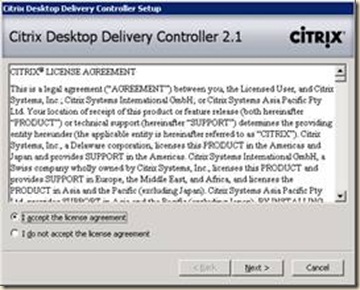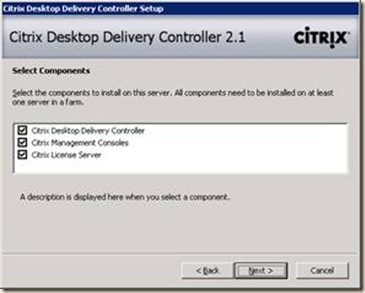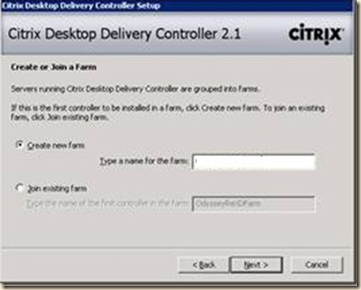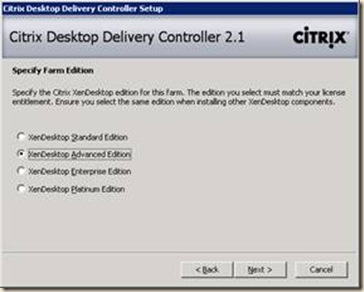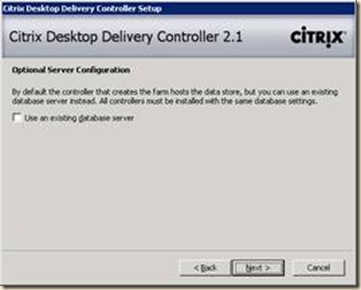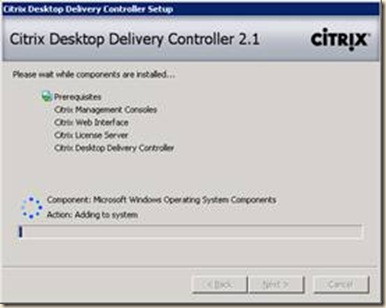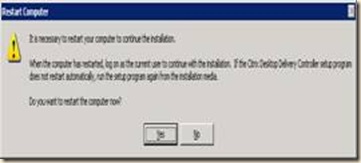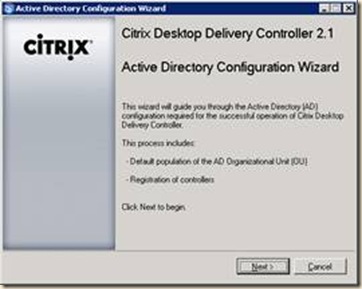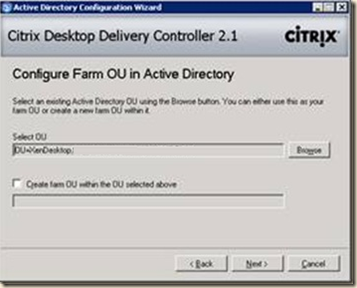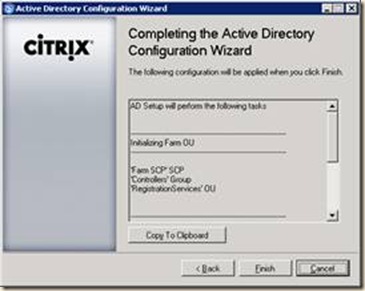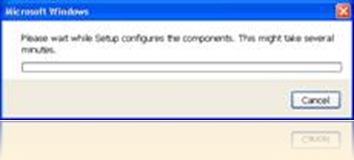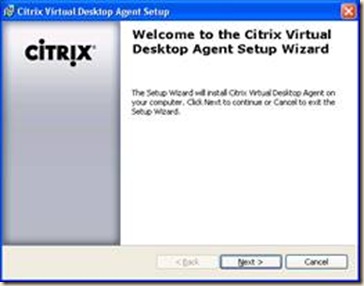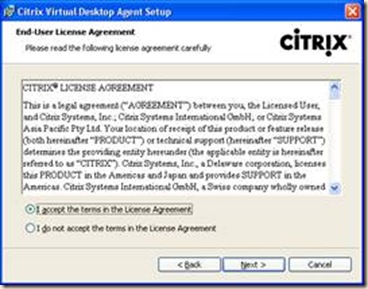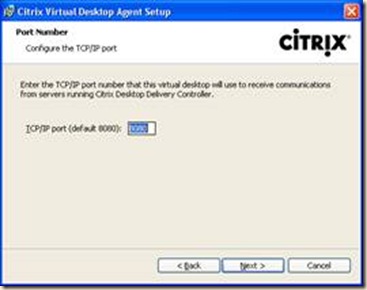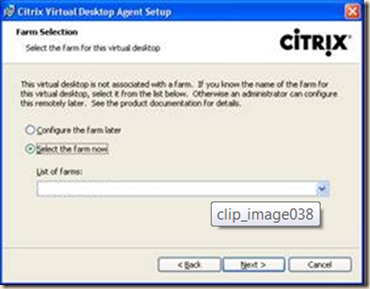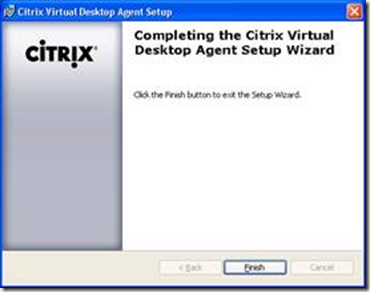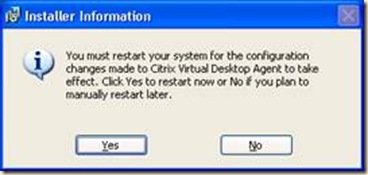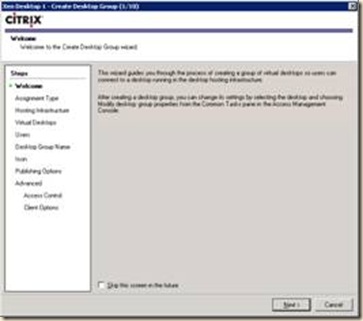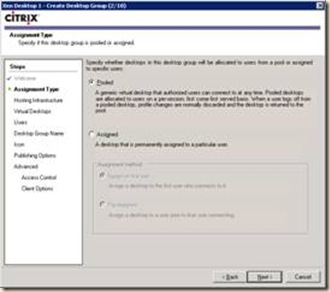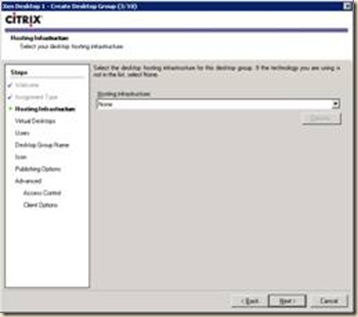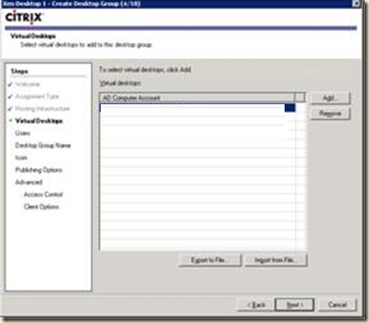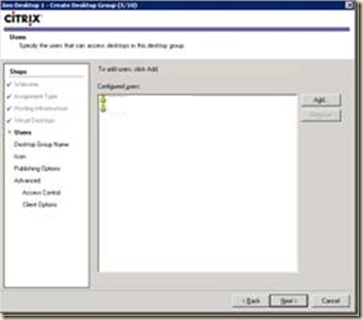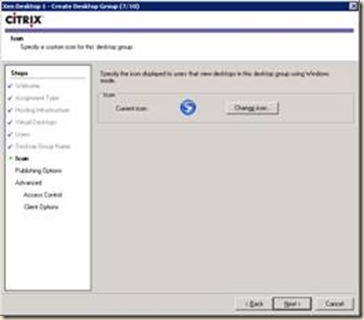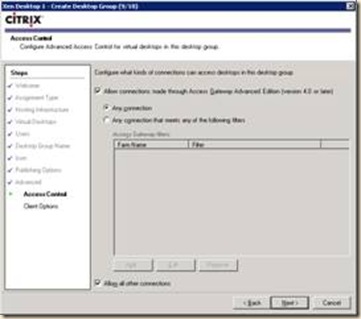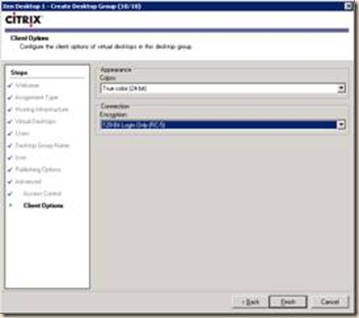Quick overview of a XenDesktop installation
Here are some screenshots compiled by Chris Hahn for a typical no nonsense installation of XenDesktop 2.1.
Desktop Delivery Controller prerequisites:
MS XML 6.0, Visual J# 2.0, .Net Framework 3.5 ,Internet Information Services (IIS)
Desktop Delivery Controller 2.1 Setup
Active Directory Configuration
XenDesktop Agent Installation (XP Desktop)
|
|
|
|
Reboot when prompted. |
Desktop Group Setup
|
XenDesktop Hosting infrastructure allows for power control of virtual machines (to power them off at off peak hours, start up additional machine when load increases, etc) |
|
Management
The Citrix Web Interface is installed by default with the DDC install, but the MMC management snapins are not. Just run ASC_WebInterface.msi from the Desktop Delivery Controller DVD for Web interface management.
Policy Management is available via the CMC, which is also not installed on the DDC server by default. Install CMC.msi from the DDC DVD for CMC policy management.
There are currently 3 CMC policies enabled for optimal performance:
- Turn off Desktop Wallpaper
- Turn off Menu Animations
- Turn off Windows Contents while dragging