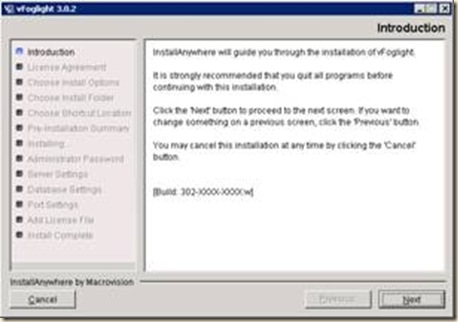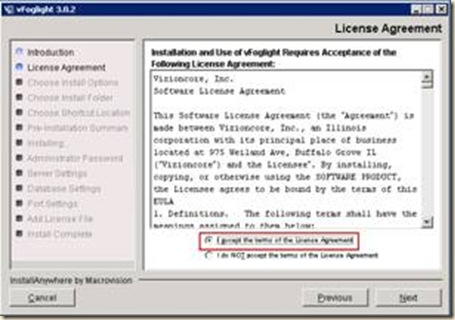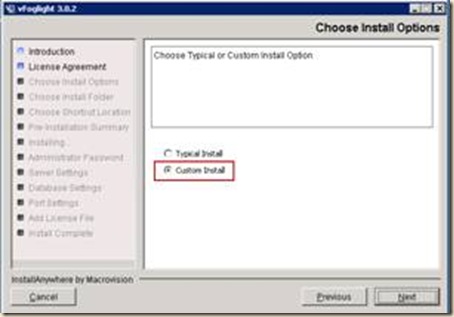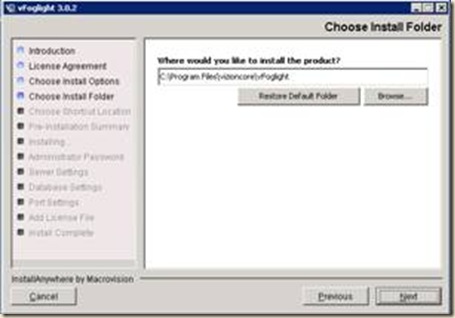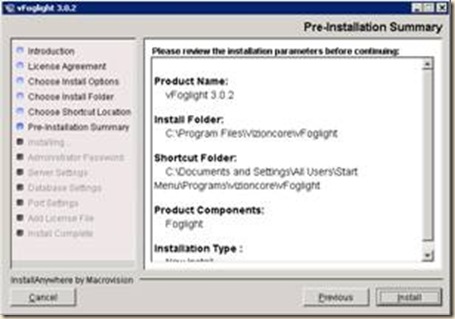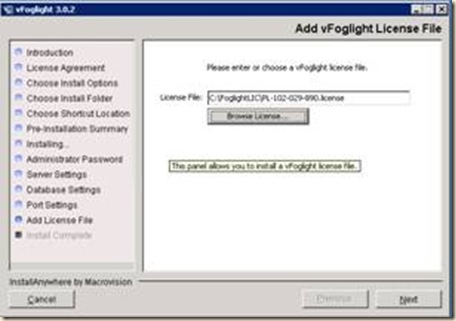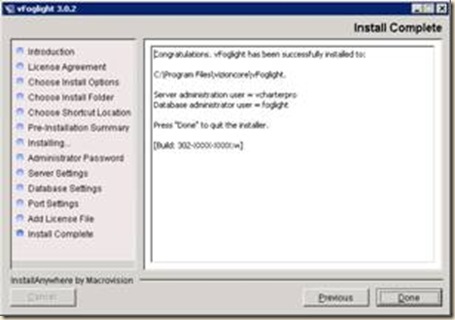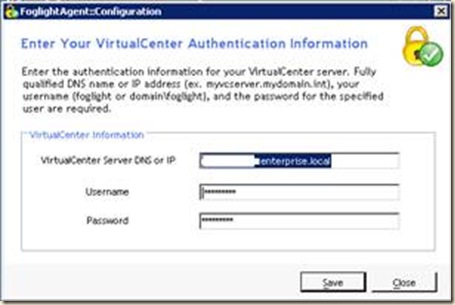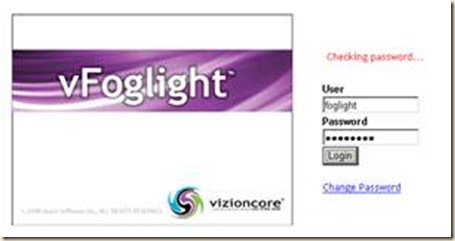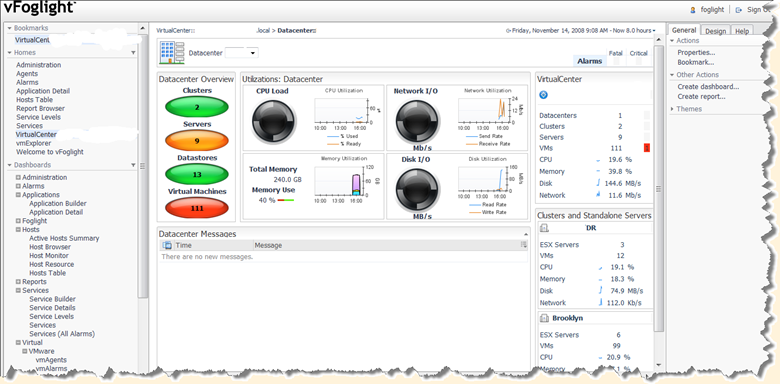Vizioncore’s vFogLight Quick Installation
Ran through a quick installation of Vizioncore’s vFogLight monitoring software for VMware. For this example, I installed it on a physical VirtualCenter server.
|
Run vFogLight 3.0.2. Click Next to continue |
|
|
Agree to the license Agreement Click next to continue |
|
|
Custom installation Click next to continue |
|
|
Default installation Folders are fine. Click next to continue |
|
|
Review the summary of your installation Click install to continue |
|
|
The default user name and password are foglight. This can be changed to meet your company’s security requirements. Choose embedded for the included mySQL database. Otherwise an ODBC DB is required. Click Next to continue |
|
|
This screen displays a list of default ports. They can be changed to meet the company requirements. Click Next to continue |
|
|
Point the installation program to your license file. Click Next to continue |
|
|
Click done to complete the installation |
|
|
Enter in VMware Administrator Credentials for the vFogLight Agent. Click Save |
|
|
Point your web browser to <server>:8080 |
The application is VERY BIG. From the Website, you can pretty much monitor EVERYTHING.