They grow so quickly! … Windows 2008 VMDKs that is!
Jeff Miller confirmed for me that after growing your VMDK for your favorite Windows 2008 Server VM, you can quickly and easily use Windows Disk Manager to grow you drive to use the full capacity. This works with both data *AND* boot drives. Previously with boot drives, Diskpart or Gparted would have been used to complete the task.
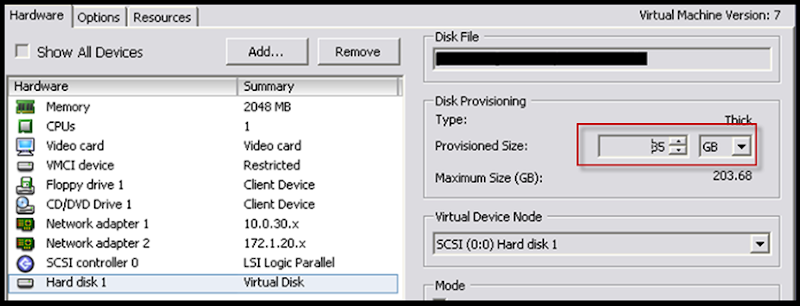
First Shut your VM down and extend the VMDK.

Power up and verify that Windows Disk Manager now sees the larger disk. Newly added space will be unallocated.
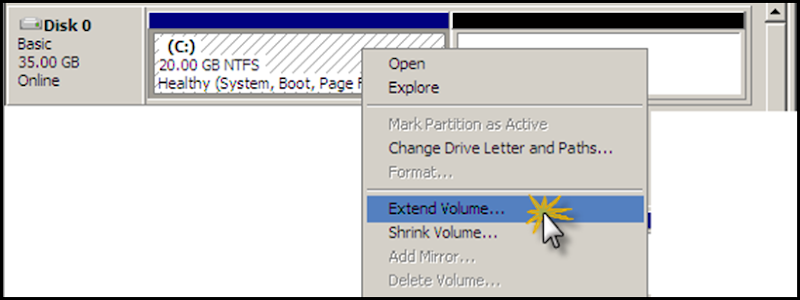
Right Click on your Disk and Choose Extend Volume.
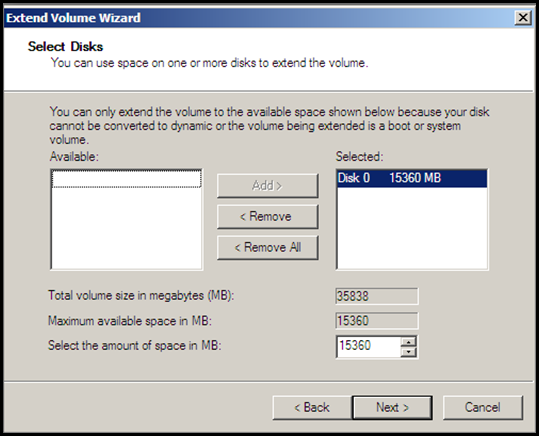
Select the maximum values to grow the drive to the edge and click next to finish the operation.
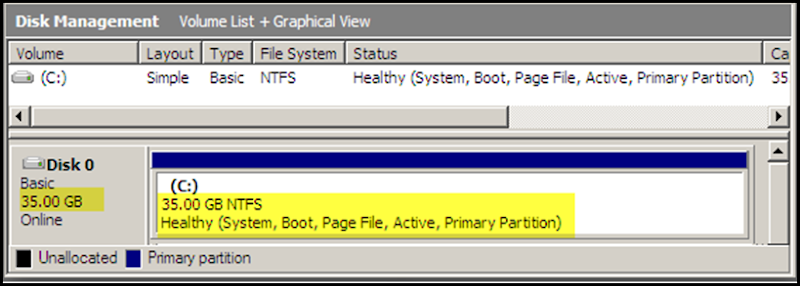
Congratulations on your newly grown drive. Thanks for the Screenshots Jeff!

