How to Resize a Citrix Provisioning Services’ VHD vDisk!
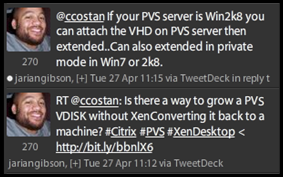 Tuesday, I had a private mode provisioned vDisk fill up completely and needed to resize it quickly. A little googling around and not quite finding the right answer (I guess I couldn’t get the right search terms down), I headed off to Twitter. A couple of tweets later and Jarian Gibson came through with an answer! 🙂 [BTW: If you are at all interested in Citrix, be sure to follow him on twitter (@jariangibson)]
Tuesday, I had a private mode provisioned vDisk fill up completely and needed to resize it quickly. A little googling around and not quite finding the right answer (I guess I couldn’t get the right search terms down), I headed off to Twitter. A couple of tweets later and Jarian Gibson came through with an answer! 🙂 [BTW: If you are at all interested in Citrix, be sure to follow him on twitter (@jariangibson)]
Jarian pointed me to a Citrix KB article : How to Resize a Provisioning Server 5 Virtual Disks.
The KB article details the steps needed to resize the VHD but I thought I’d post this to help highlight the legitimate cases for using Twitter at work and also add some screenshots to the remaining process of making the OS within the vDisk see the new space.
1) Download and Install the VHD Resizer : https://vmtoolkit.com/files/folders/converters/entry87.aspx
2) Add your SMALL VHD to the Source and enter in a new version on in the Destination Dialog.
3) Resize the Disk.
4) Once the new VHD is created, you will need to add it to the Provisioning Console (creating a new .pvp and then adding in). Once added in, you can MOUNT the vDisk.

5) After mounting the vDisk, run diskpart on the PVS system. Using list vol look for the vDisk (in my case, the letter K and label vSystem) and then select vol #.
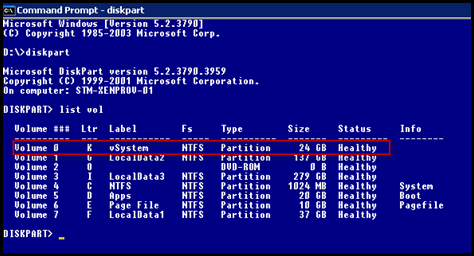
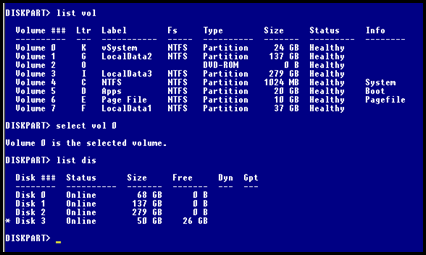
6) Run extend and then verify that the process was successful.
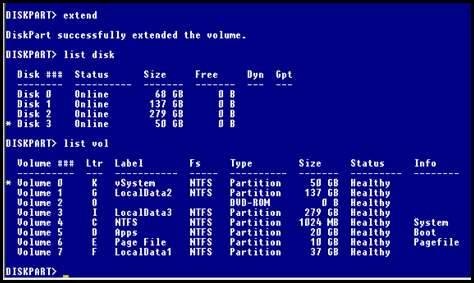
7) Unmount the vDisk and then assign to your machines/users.
Thanks Jarian!


