Reverting iOS applications using Dropbox!
 Sometimes after upgrading an application on an iOS device, new ‘features’ turn into issues and you would like to revert back. The following instructions by Marcos Velez can be used to revert to a more stable version.
Sometimes after upgrading an application on an iOS device, new ‘features’ turn into issues and you would like to revert back. The following instructions by Marcos Velez can be used to revert to a more stable version.
- Make sure you still have a previous version (Citrix 4.2.3.ipa, Citrix 5.0.ipa or Citrix 5.0.1.ipa) on your local drive. [More on using Dropbox for that below]
- If you can’t find it, look for it in the Recycle Bin (Windows), or Trash (Apple). As new, updated applications are downloaded from the iTunes App Store, previous versions are usually deleted and moved to the Recycle Bin, or Trash.
- Now, delete the new/current version from iTunes (right click on it and choose Delete)
- Delete the new/current version from your iPad (press on its icon for three seconds and then click on the red x)
- Once you have deleted the new version from both iTunes and your iPad, drag and drop the old version application file onto iTunes.
- Sync your device
To prevent relying on the recycle bin or trash, you can set up DropBox to keep all of your .IPAs and prior versions for you.
First, read my post on Dropbox Extensions
(http://vcloudinfo.com/2011/01/dropbox-extensions-to-make-your-life.html)
Then add a link for your Mobile Applications folder to Dropbox. This is usually in C:\Users<UserName>MusiciTunesiTunes MediaMobile Applications
At this point, all your IPAs will get sucked into Dropbox. When looking for an older IPA, just log into your Dropbox dashboard and toggle the ‘Show deleted files’ option. You can then download the IPA and follow Marcos’ helpful steps to restore your application version.
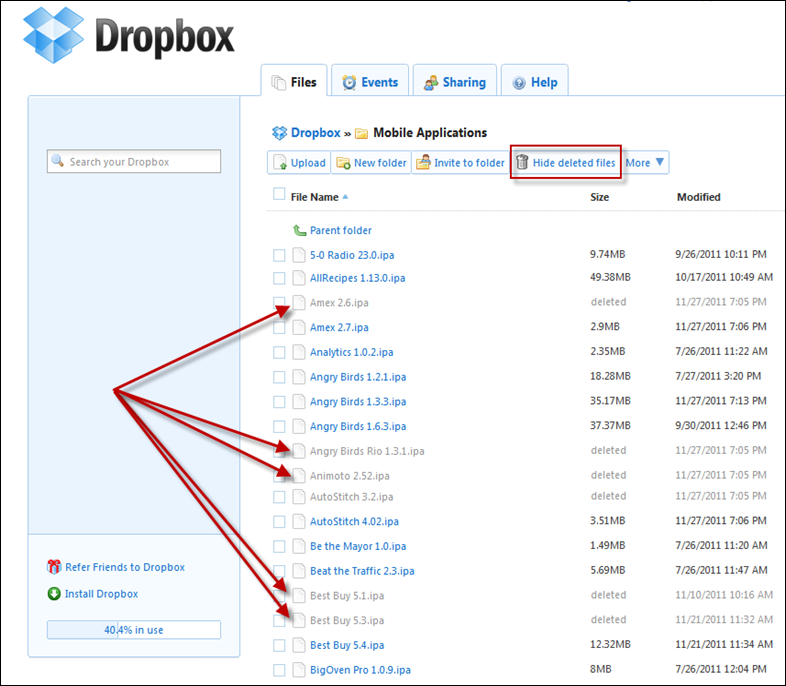
Always have your stuff when you need it with @Dropbox. A 2GB account is free!
Join here: https://db.tt/GEbA2dPr

