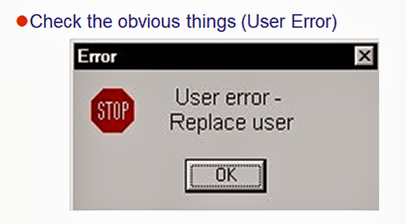Some Basic Citrix XenDesktopProvisioning Troubleshooting Steps
Here are some pretty basic troubleshooting steps for your typical vanilla Citrix XenDesktop with Provisioning Server deployment. Nothing too groundbreaking here but good material to pass along to your Help Desk to hopefully eliminate some of the escalated calls. Although pretty basic, it is sometimes hard figuring out which consoles to look into to resolve connection issues. Unifying the consoles for the various Citrix products would go a long way to resolving this. Some of these basic steps are also applicable to VMware View as well.
If a user is having trouble getting into their VDI session:
On the Provisioning console, check to make sure the desktops are powered on. Most deployments usually have a tie-in to vCenter to allow XenDesktop to power up machines if the user decides to power them off. Some do not and since XD can also handle connections to physical machines, sometimes it is not be able to power on the required desktop for the user. It’s a good suggestion to set Active Directory policies to restrict a user’s ability to power down a VDI session. 
If the machines are powered up, check the console to verify that the vDisk is not locked. This is specifically for Citrix Provisioning server machines when the vDisk is mistakenly left in private read/write mode and assigned to multiple VMs. If the vDisk is locked, you can just power down the VMs and switch the vDisk back to the appropriate Standard read only mode. 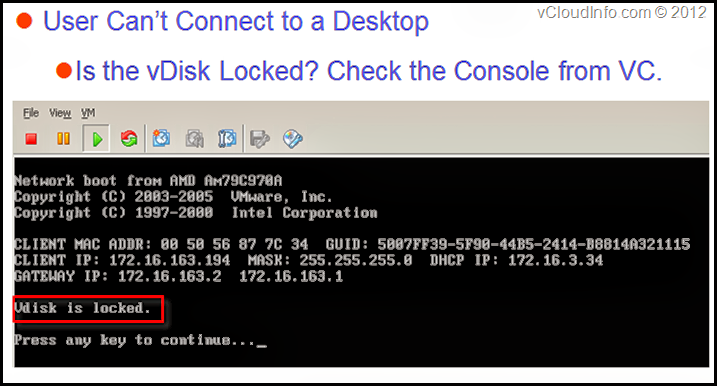
Another reason a user may not be connecting successfully to a desktop is due to permissions. Typically desktops are assigned via Active Directory groups. Verify that the user is in the appropriate group and has been permissioned to use the desktops. This is found in the Citrix Desktop Studio Console. 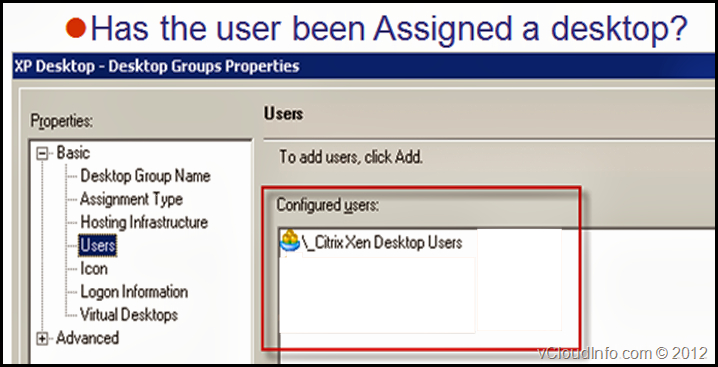
If the user has the appropriate permissions, verify that there are available desktops left for the user to connect to within the pool. Creating the desktops in VMware and assigning them in Provisioning server are the first 2 steps. Assigning them to Desktop Group in the XenDesktop Console is also a necessary step. 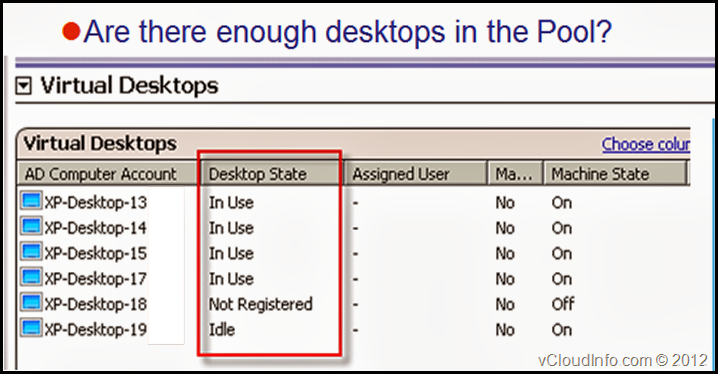
If the users is getting to the log on screen of their desktop but receiving an incorrect password, you might need to verify that the trust relationship between the Provisioning server and the Desktop is still intact. In order for Provisioning Server to track the ‘tokens’, you must create or reset the Active Directory Machine Account via the Provisioning Console. 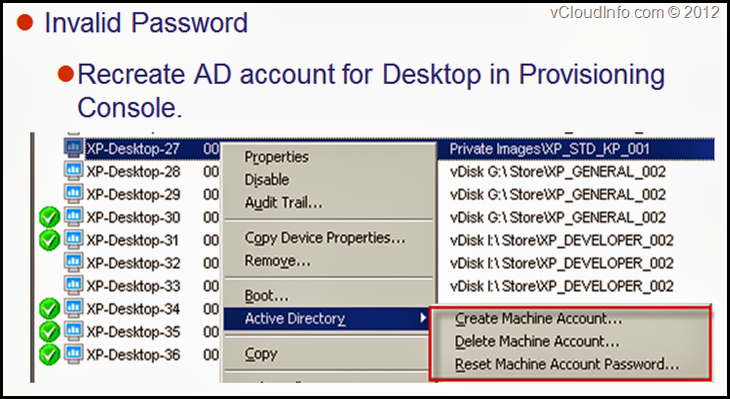
If they get in and things are slow, check the underlying hardware for obvious performance issues. Successful VDI deployments require sufficient network, storage and compute resources. Any deficiencies in these core components will manifest itself in the user’s session. 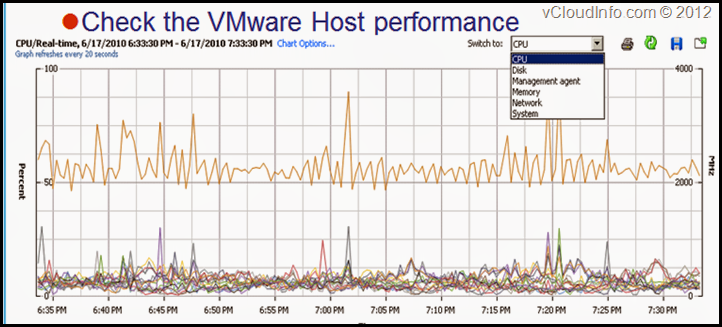
Sometimes, it is just a user issue. You know what to do.