Tip – Check on your Laptop Battery.
Here is a little cool tip Aaron Silber sent over.
Although the battery life on most newer laptops is really high, it is always good to know if there is anything you can do to make it better or if there are any specific processes that seem to be consuming more than their share of CPU or resources, which translates to more battery consumption.
If you have ever dealt with managing the Power profile on your Citrix servers from the command line, you have of course used the PowerCfg command to set the system to the “High Performance” scheme (PowerCfg –S <SCHEME_GUID>), well, did you know that this little tool can also give you a lot of information on your systems settings and how your battery is doing!
This works beginning with Windows 7, so open up a command prompt and issue the command:
PowerCfg -energy
Give the system a minute and you will have a really nice, HTML report waiting for you in your profile folder! (CD %UserProfile%)
You should see the following output:
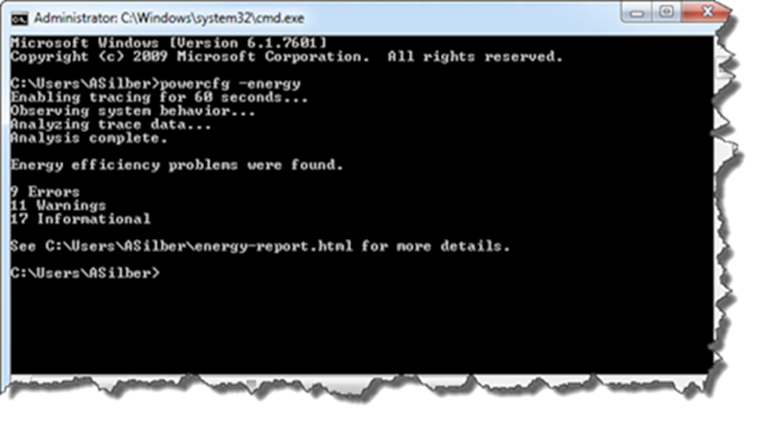
Looking at the report, you will see something like this…
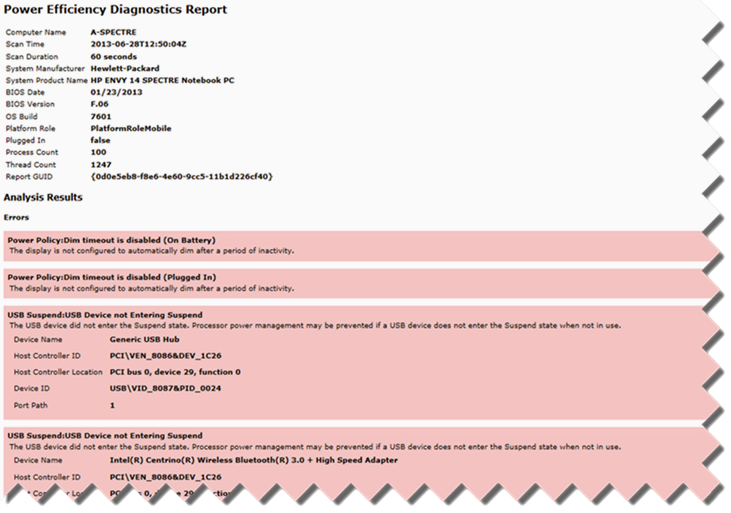
If you look towards the bottom of the report, you will also see a cool stat, the amount of charge the last time you attempted a full charge, so you can see if your battery is dying.
Enjoy!
Aaron
Follow Aaron on the Twitters : @amsilber

