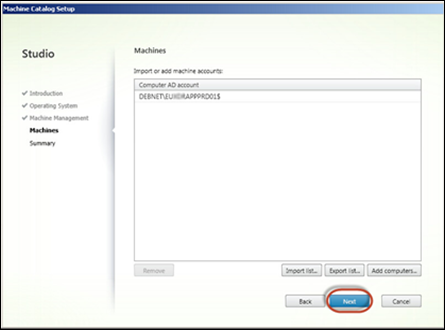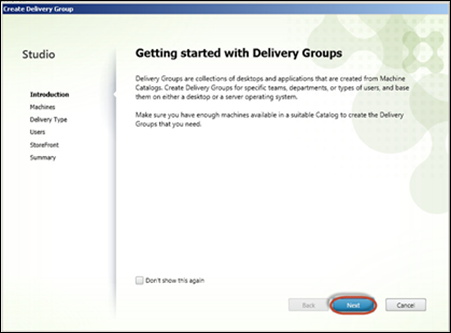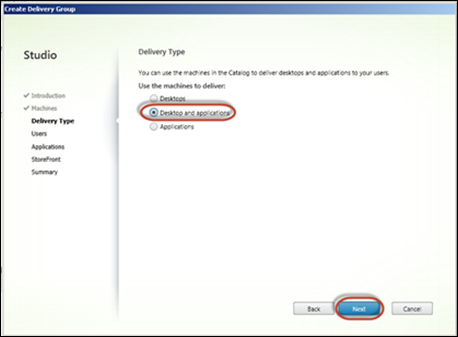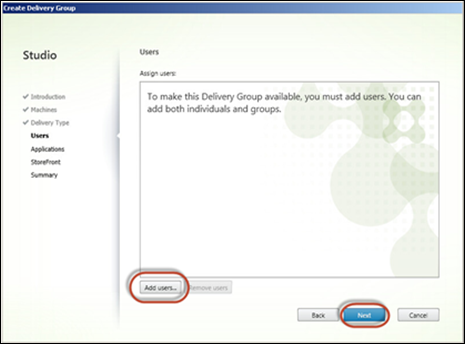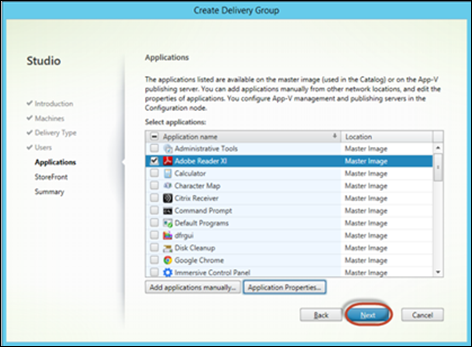Document Starter: Deploying an Application / Desktop
Sometimes you just need a little help creating documents. Just a starting point to really get the juices going and head start to get the documentation ball rolling. Aaron Silber has a nice starter document for anyone looking to document their XenApp/XenDesktop groups.
You can download the actual Word Document here: <ShareFile Location Here>
This document will detail the steps necessary to deploy an application or desktop to users via StoreFront or the Receiver. At a high level, the process is broken down into two steps,
-
Creating a Machine Catalog, which is a collection of desktops or physical computers that are managed as a single entity.
-
Once the catalog has been created, the administrator assigns applications from the machine catalog to users via delivery groups.
In the new world of XenApp/XenDesktop v7.x, in order to publish an application, you create and add applications in the Citrix Studio and make them available to Delivery Group Users. Create Delivery Groups for specific teams, departments, or types of users. Delivery groups specify the groups of users who access desktops or applications. Users can be members of multiple delivery groups to enable various access to applications and / or desktops.
Creating a Machine Catalog
|
Launch the Citrix Studio Console |
|
|
Select Machine Catalog
Right click and select Create Machine Catalog |
|
|
Click Next |
|
|
Select Windows Server OS
Click Next |
|
|
Select Another service or technology
Click Next |
|
|
Select the computer accounts to be part of this machine catalog.
Click Add Computers
|
|
|
Enter in the Computer Name
Click Next |
|
|
Fill in a Machine Catalog Name and optionally a description for administrators to see.
Click Finish |
|
|
End of Machine Catalog Creation |
|
Creating Delivery Group
|
Click on the node called Delivery Groups
Right-Click and select Create Delivery Group |
|
|
Click Next |
|
|
Select a machine Catalog to be used to publish the applications to.
Increase the number of machines to the amount of machines that should be made available to this group.
Click Next |
|
|
Select Desktops and applications
Click Next |
|
|
Click Add users, to add in users and/or groups
Click Next |
|
|
XenApp will automatically scan the server for applications and display them for easy publishing.
If you want to customize an application, click it and select the Application Properties button for more details.
Click Next |
|
|
Click Next |
|
|
Enter in a Group name and a Display name.
Click Finish |
|
|
End of Delivery Group Creation |
|
You should now be able to log into a StoreFront server and access the application(s) / Desktop(s) that were just configured.