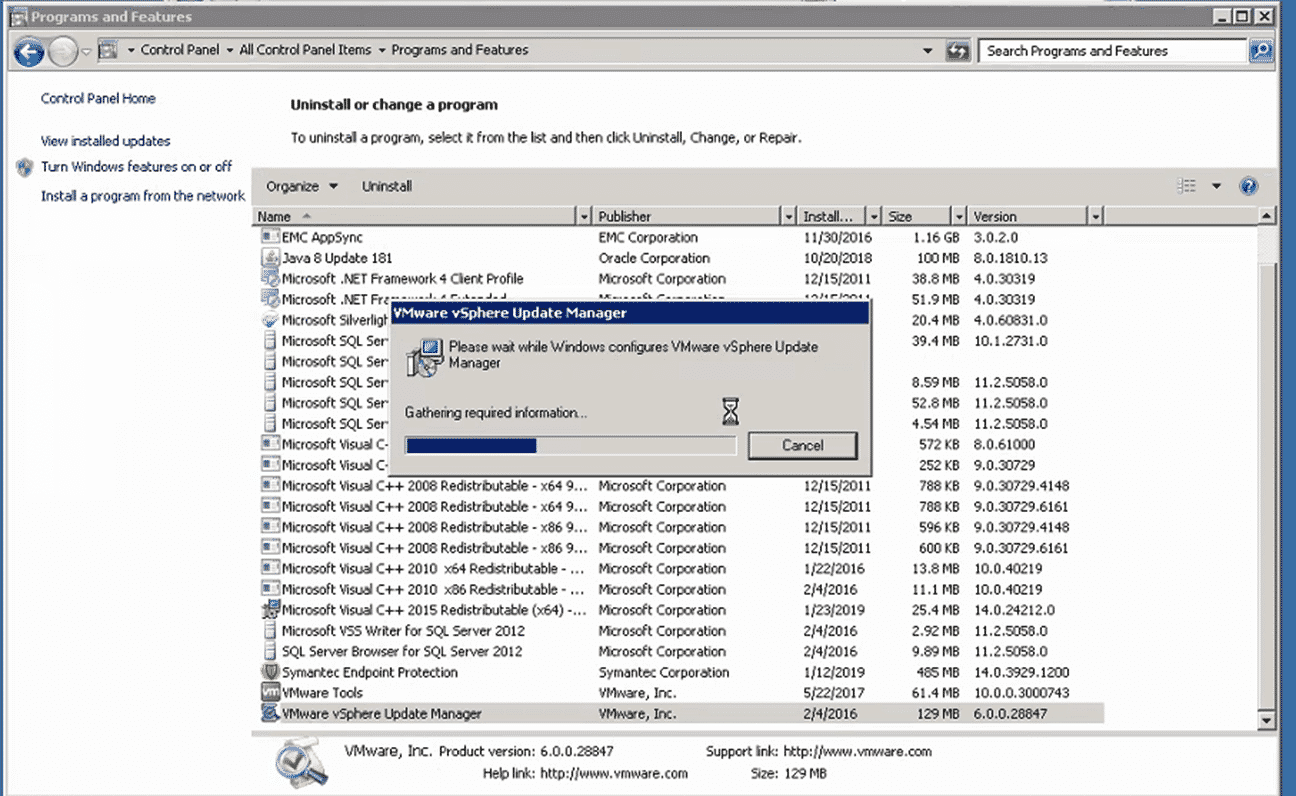Upgrading VMware vCenter 6.0 appliance with a Windows based Update Manager option
I ran into an interesting situation the other day. When vSphere 6.0 was the hot new product out there, I had converted a client of mine from a Windows based 5.5 vCenter to the new flashy 6.0 vCenter appliance. At the time, 6.0 did not support Update Manager so we had to leave the windows server behind with it running the Update Manager service. We, of course, upgraded the VUM to 6.0 but it stayed on the Windows server. SQL server and all.
Fast forward to 2019 and I am back to upgrade the vCenter from 6.0 to vSphere 6.7 and have this pesky Windows based VUM annoying me. The way vCenter upgrades are done, they are basically deploy and migrates. The system deploys a new version of the appliance and then migrates all the settings from your old appliance to your new one. Since VUM was registered with the 6.0 appliance, the upgrade process wanted me to deal with that part first (including the SQL database attached to it) before moving to the appliance itself. This really felt like a chicken or egg situation.
Thankfully I’m surrounded by great colleagues who can set me straight when I am way into the weeds.
“Just uninstall Update Manager.” –Chris Monfet
umm.. Of course.. We don’t need to migrate or upgrade that. We can simply uninstall it from the Windows Server, making sure it is deregistered from vCenter and then proceed as planned with our upgrade to 6.7. When the new 6.7 appliance lands, a new version of Update Manager will be embedded with it. Exactly where we need it. You will need to reconfigure any baselines or configuration settings particular to Update Manager but otherwise, it’s pretty painless.
So there you have it. Sometimes, things don’t have to be complicated and the easiest solution is the cleanest and best.
Thanks Chris!