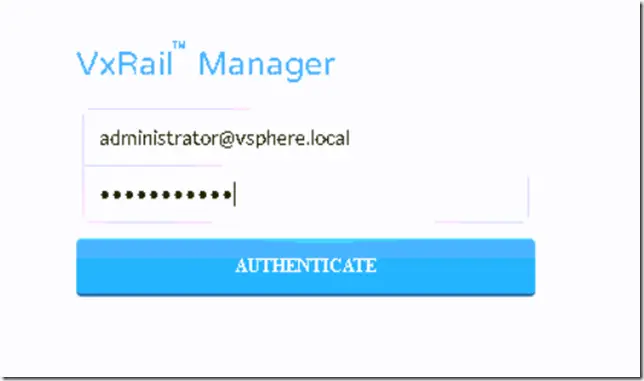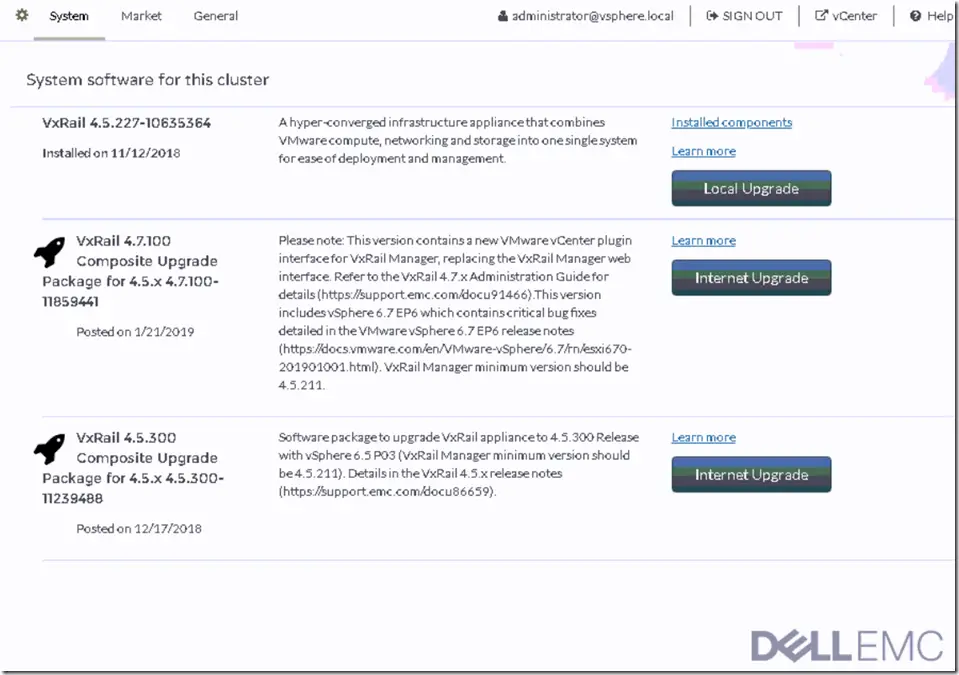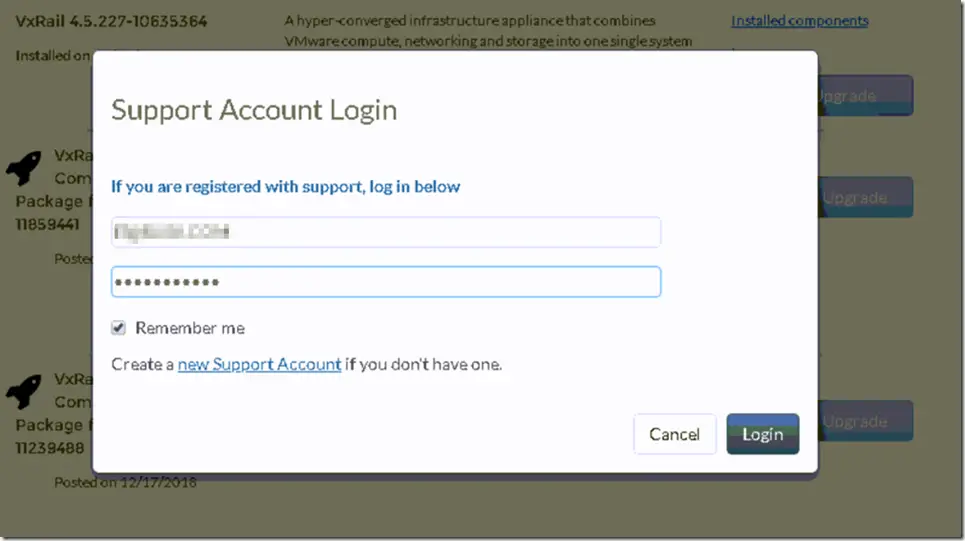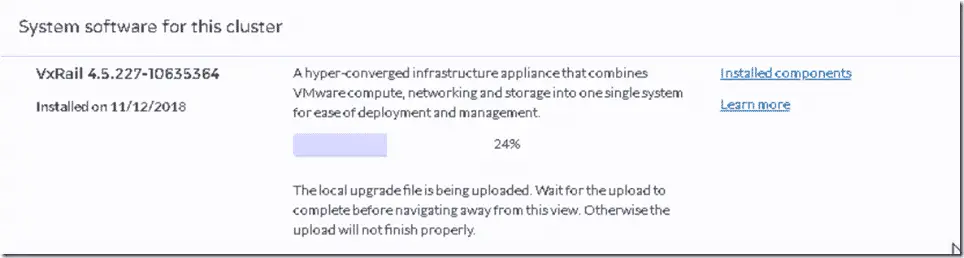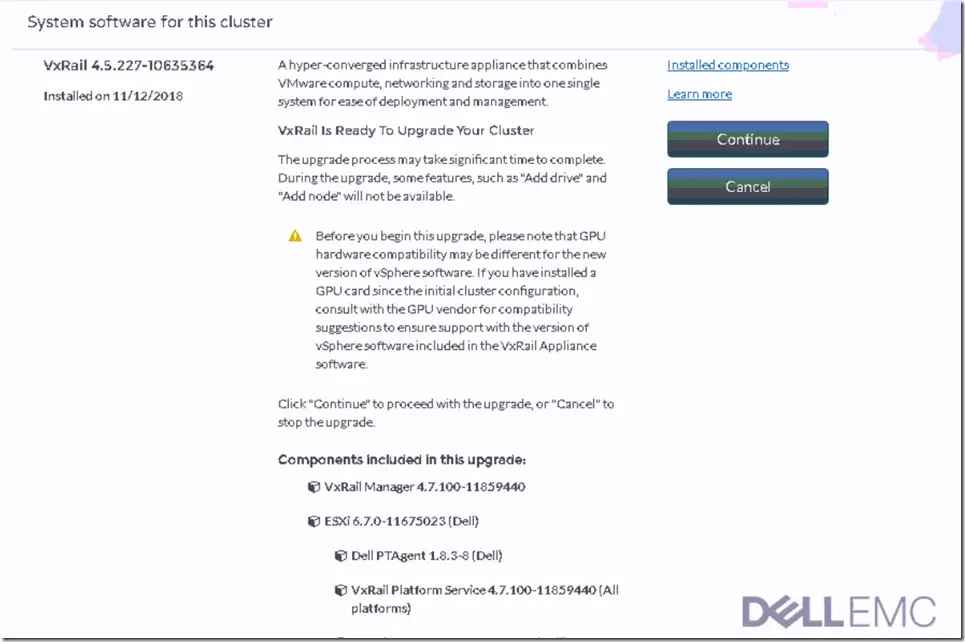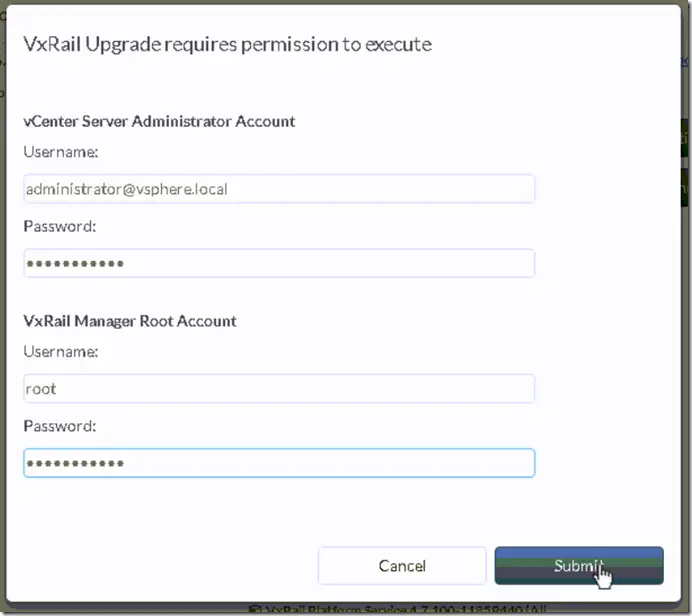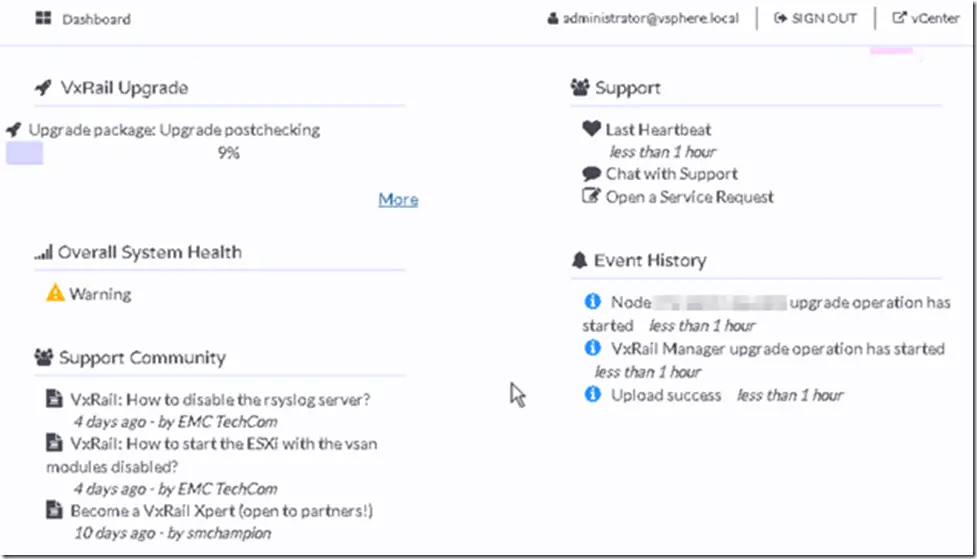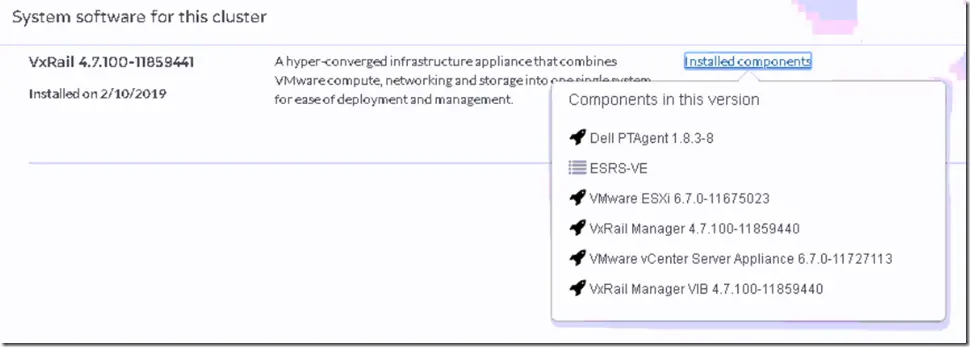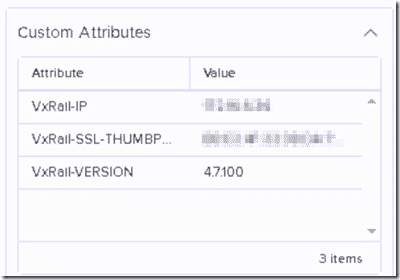Upgrading VxRail from 4.5.227 to 4.7.100–One Click operations by EMC/DELL
Today I upgraded my VxRail from 4.5.227-106353364 to 4.7.100-11859441. Here is a breakdown of the process so you can see what to expect with this upgrade. Even though there was a step upgrade possible between versions, we went directly from 4.5 to 4.7 without major issues. You can monitor the entire thing from either vCenter (watching your hosts go in and out of maintenance mode and rebooting) or the VxRail Manager interface.
But to kick off the process, you have to go to the Manager UI and sign in.
Once signed in, you can either click the one-click Internet Upgrade button or you can go the Local Upgrade route where you will download the firmware separately and then upload via the button.
You will need the Support Account Login information to process the Internet Upgrade route.
If for some reason, you are unable to download the firmware using Internet Upgrade, you can download the firmware from EMC and then upload it via the Local Upgrade route.
Once the firmware package has been uploaded to the system and all pre-checks have passed, you will be prompted to continue with the upgrade.
You will need to give the installer BOTH the vCenter Server ADMINISTRATOR account and also the VxRail Manager Root account.
During the upgrade, I was kicked out of the VxRail Manager but after a few minutes, I was able to log back in and continue to monitor the progress on the main dashboard. This happened early to me as the first thing to get upgraded is the VxRail Manager Virtual Appliance.
During the process, I received an error stating that one of the nodes could not enter into maintenance mode. In order to troubleshoot and resolve this, I manually put each node into and then out of maintenance mode resolving any errors (attached ISOs) before clicking retry on the VxRail Upgrade Process.
Once all the issues were resolved, the upgrade was extremely painless. It still took more than a few hours to process six nodes but no real issues and no outage moments.
Once upgraded, the VxRail Management UI is redirected to the vCenter UI now. You can see various VxRail data throughout the vCenter UI. For instance, you can see the version now as a custom attribute on the cluster object. Alarms and events from VxRail will now be displayed in vCenter.
All in all, the one click operation was a little more than one click but the process had lots of fail safes and even though it failed on me a few times due to Maintenance Mode timeouts, it picked back up without issue each time and eventually completed successfully.
Happy Upgrading!
– Carlo