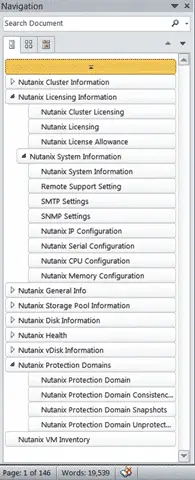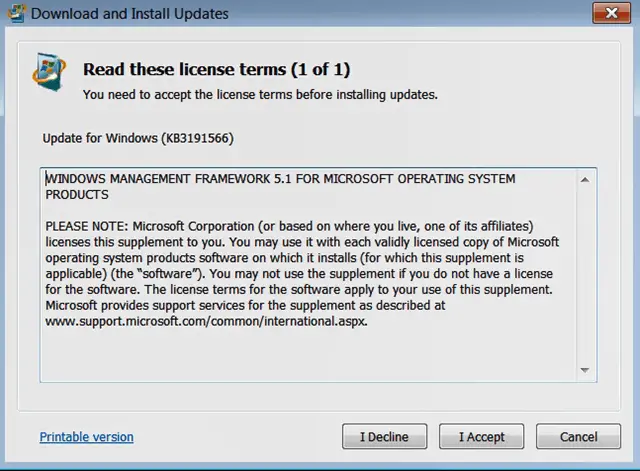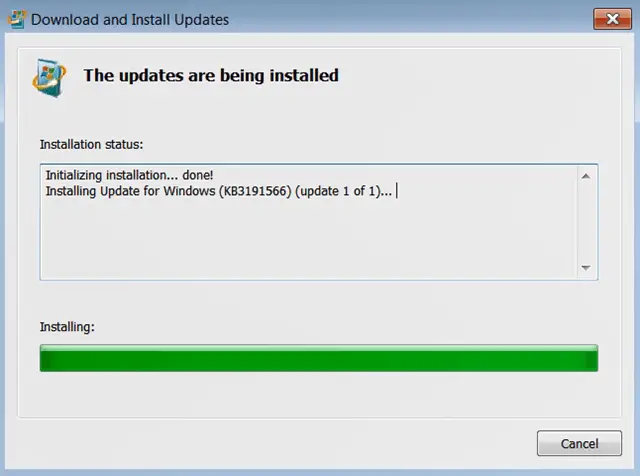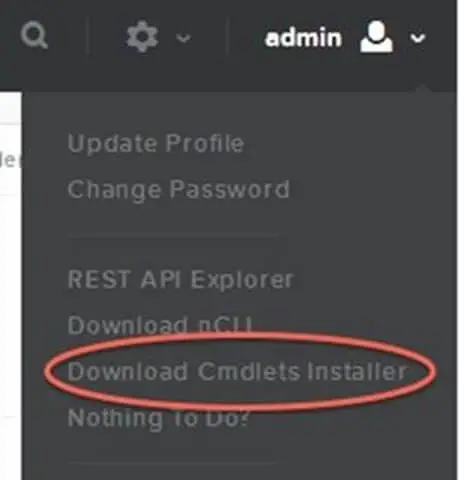Data Collection from Acropolis on Nutanix
** Be sure to read to the end to heed the warning regarding Licensing Info collection **
As a consultant, I am often tasked with going into a new customers environment and trying to understand what is built and configured and getting up to speed rather quickly in order to offer value. One of the ways I normally do this is to preform a data gathering exercise. There are lots of tools out there to query and report on VMware, Citrix, Active Directory, Storage, etc.. For VMware specifically, I love to use RVTools. It is a dead simple way to run a program with read only rights against a vSphere cluster and generate a ton of useful information.
Recently I was tasked with gathering information from some Nutanix clusters that were in production. This particular set of clusters were also running Acropolis. Acropolis is Nutanix’s built in hypervisor. I see this just slightly more than I see Citrix’s XenServer which is to say Not a lot. Due to the scarcity of Acropolis in the wild, I feel like there aren’t a ton of good tools to grab information.
One of the best though is Carl Webster’s Documentation script here. This community PowerShell script will do a very nice job of connecting to your Prism interface and create a Word or PDF report that will detail the environment. You can see an example of the table of contents below to get an idea of what types of data is generated.
For the nuts and bolts, before you run the script, you will need to make sure the workstation environment you are using running the scripts from is up to snuff. For starters, you will need to verify that PowerShell is at least version 3.x.
To upgrade PowerShell to 5.x, you can visit Microsoft and download the Windows Management Framework. (Link here)
Once upgraded, you will need to install the Nutanix Cmdlets. From the Prism interface, just go to settings (or gear icon) and click Download Cmdlets Installer.
This will drop an icon on your desktop that you can just click and run to install the necessary Nutanix Cmdlets.
Once in PowerShell, you might need to set the execution policy.
Set-ExecutionPolicy Bypass -Scope Process
From here, you can just run the script from Carl’s website.
Instructions are well documented but you will need Prism IP, Admin username and password.
One thing to note though (AND THIS IS A BIG ONE) is running this script against a Nutanix Cluster will kick off a license warning from running the PS Command (Get-NTNXClusterLicenseInfo). It’s surprising, annoying and currently unavoidable. Of course, you can comment out the licensing section to avoid. You can search the script and just comment out or delete the entire Licensing section.
You can see the Nutanix note which details this behavior here:
https://portal.nutanix.com/#/page/docs/details?targetId=Web-Console-Guide-Prism-v50:lic-licensing-regenerating-file-t.html
Happy Documenting!