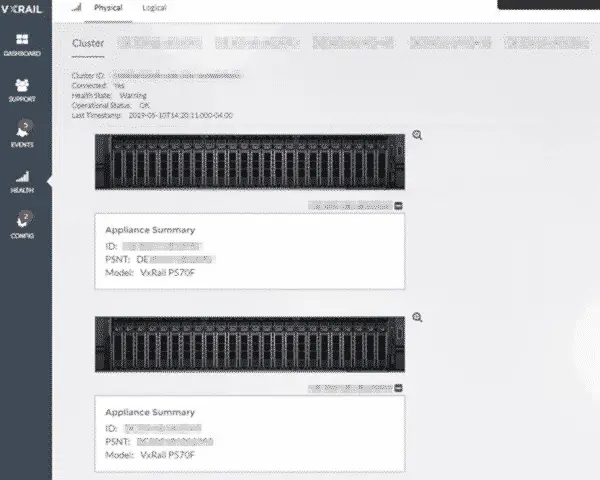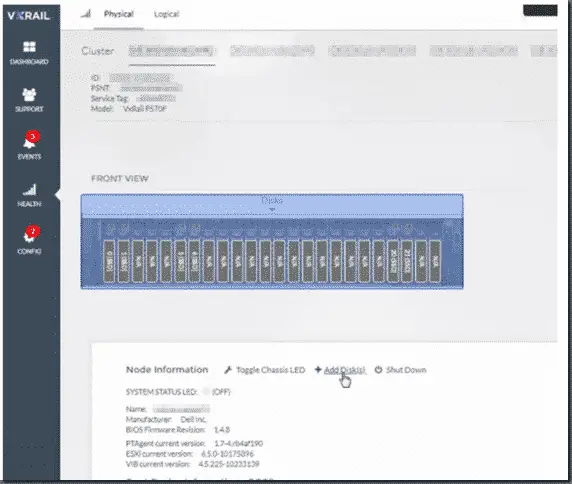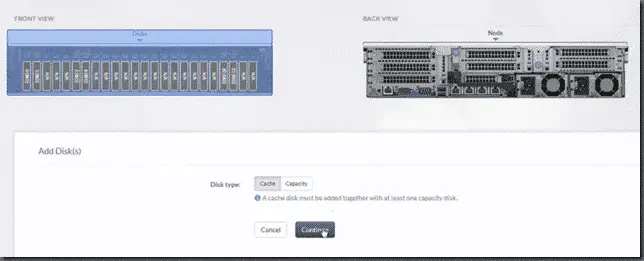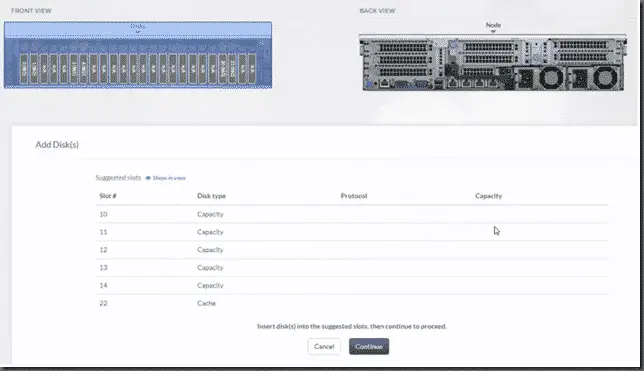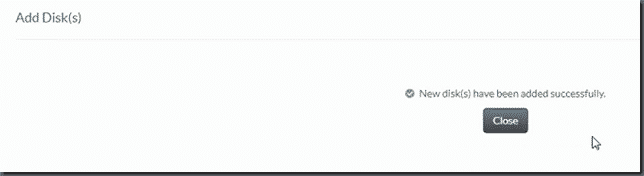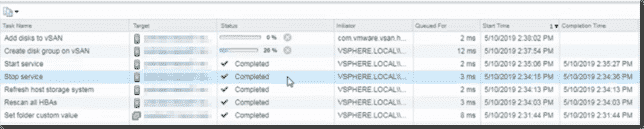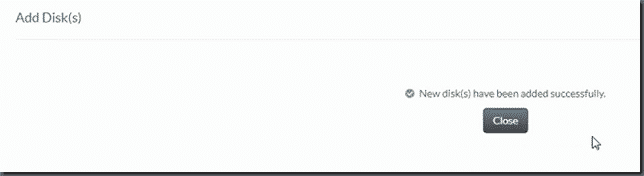How to add Physical Disks to EMC’s VxRail Hyper-converged Solution
Sometimes the easiest looking things can be ‘not so easy’, if you don’t know where to look. Adding physical hard drives to a VxRail array seems like it would be an easy thing. I have added capacity to VMware’s vSAN before but they were always in remote data centers and I was in Florida and usually an EMC technician did the actual plugging in part. This time, I was still remote but needed to give a client a little air support.
And after looking all over the internet for instructions, I couldn’t really find anything so here’s my attempt at filling that knowledge gap.
This was VxRail 4.5 and is using the standalone VxRail manager rather than later versions that merged functionality into vSphere vCenter.
From the VxRail manager, go to Health and then Physical tab.
Select the Node you want to add the disks to and choose Add Disk(s)
Choose Capacity or Cache. When choosing Cache, it is implied that you will be adding more than one disk since additional cache disks require additional capacity disks as well.
This next screen will show you the available slots you may use for the type of disk you are inserting.
Once you have inserted the new disks into the proper slots, you can click continue to verify and then add to vSAN.
From within the VxRail manager, tasks will be kicked off in vCenter to add the disks to the vSAN.
Once completed, You can repeat on all nodes in the cluster.
Happy Upgrading!