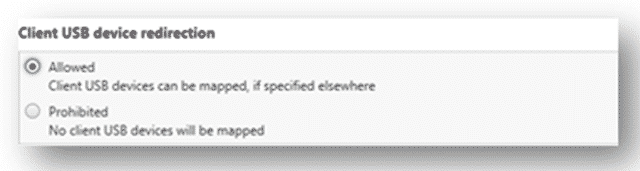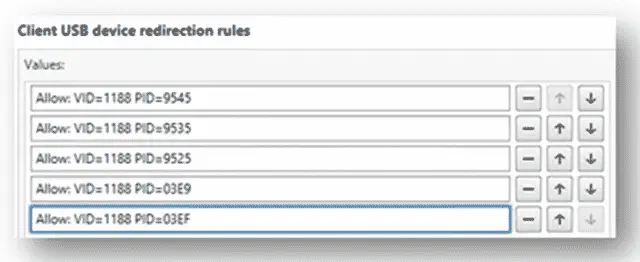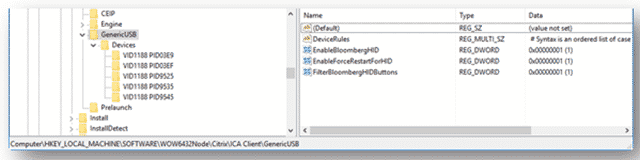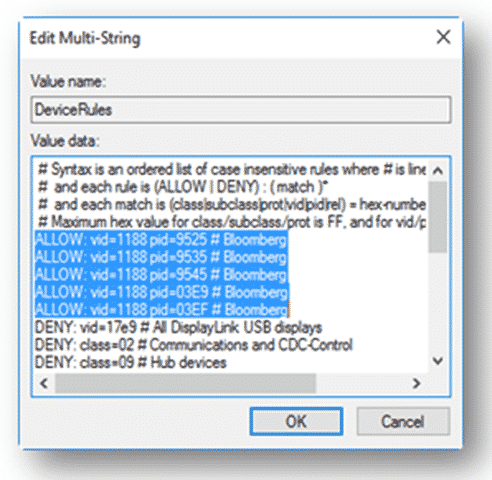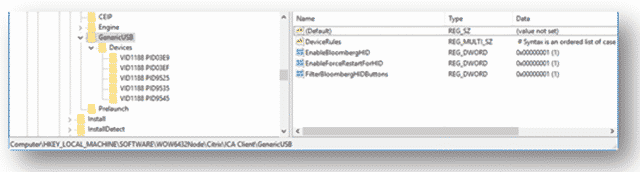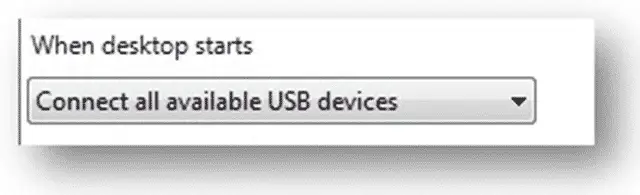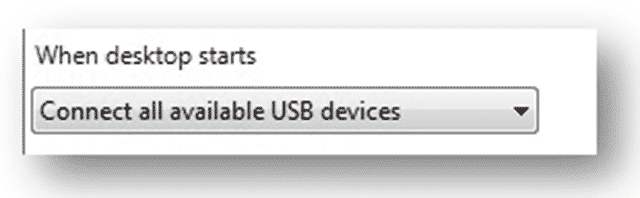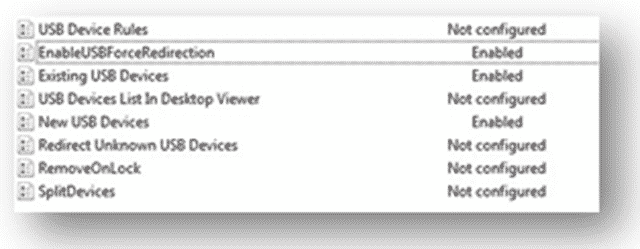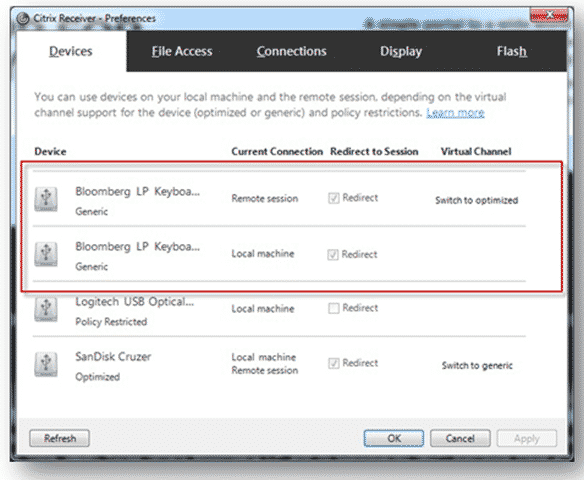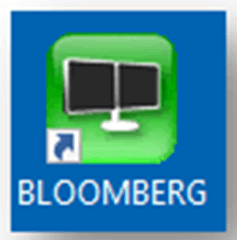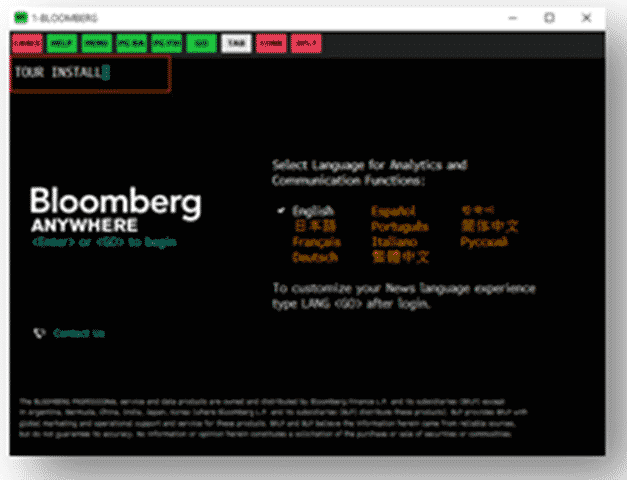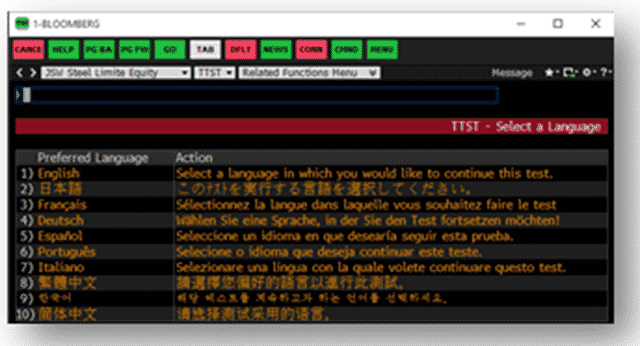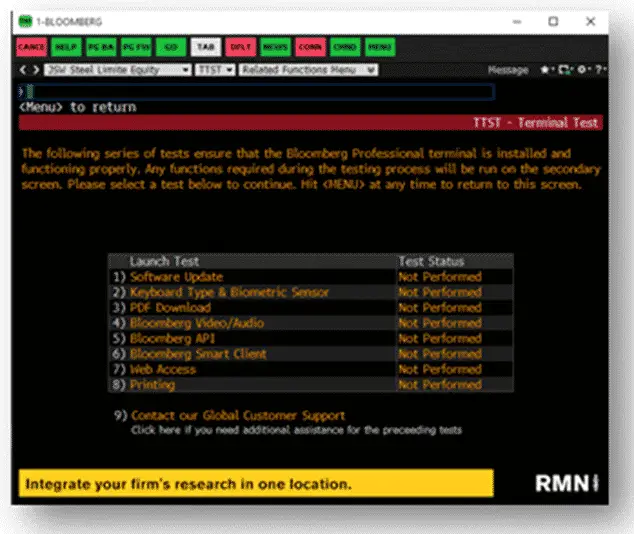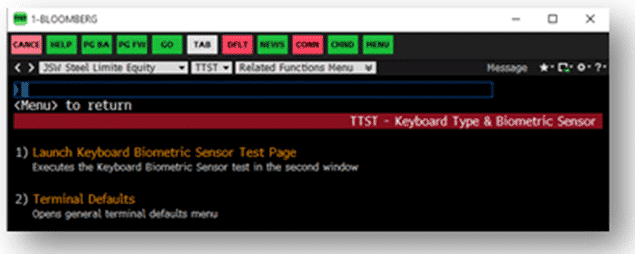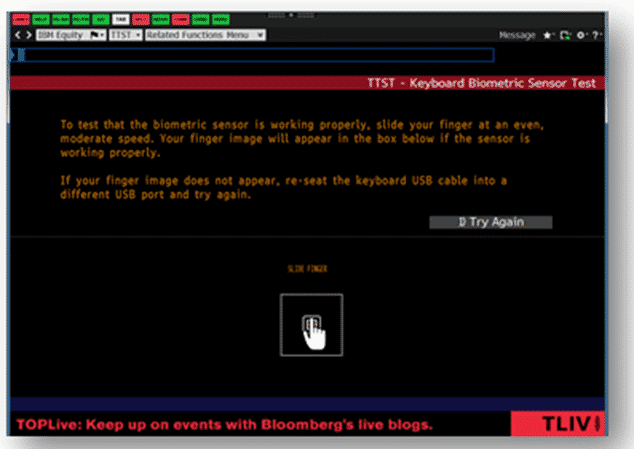How to set up Bloomberg Keyboard with Citrix XenApp or XenDesktop.
#CitrixSynergy is going on right now so I thought I would post an EXCELLENT how to post from Rajen Das on How to set up Bloomberg Keyboards with XenDesktop. This also works great with any generic USB device as well. It’s complete and well documented and if you are looking to do this, probably invaluable.
here is what you need:
keyboard: Bloomberg Keyboard 4
Prerequisites
· Connected to endpoint with both USB cables.
· Bloomberg Installed on the VDA
Citrix Desktop Studio
These instructions should be done via the Desktop Studio.
- Create a new policy (Bloomberg Keyboard)
- Enable “Client USB Device redirection”
- Enable “Client USB device redirection rules policy”
Allow: VID=1188 PID=9545
Allow: VID=1188 PID=9535
Allow: VID=1188 PID=9525
Allow: VID=1188 PID=03E9
Allow: VID=1188 PID=03EF
4. Enable “Client USB Device optimization rules”
Endpoint – Registry
These steps need to take place on the endpoint where the Citrix Client is installed. (i.e. user’s workstation)
- Set the following registry keys (64bit)
a. [HKEY_LOCAL_MACHINE\SOFTWARE\Wow6432Node\Citrix\ICA Client\GenericUSB]
b. “EnableBloombergHID”=dword:00000001
c. “EnableForceRestartForHID”=dword:00000001
d. “FilterBloombergHIDButtons”=dword:00000001
- Add the following in “Device Rules” in
a. [HKEY_LOCAL_MACHINE\SOFTWARE\WOW6432Node\Citrix\ICA Client\GenericUSB]
ALLOW: vid=1188 pid=9525 # Bloomberg
ALLOW: vid=1188 pid=9535 # Bloomberg
ALLOW: vid=1188 pid=9545 # Bloomberg
ALLOW: vid=1188 pid=03e9 # Bloomberg
ALLOW: vid=1188 pid=03ef # Bloomberg
- Create the following keys
[HKEY_LOCAL_MACHINE\SOFTWARE\WOW6432Node\Citrix\ICA Client\GenericUSB\Devices\VID1188 PID03EF]
“AutoRedirect”=dword:00000001
[HKEY_LOCAL_MACHINE\SOFTWARE\WOW6432Node\Citrix\ICA Client\GenericUSB\Devices\VID1188 PID9525]
“AutoRedirect”=dword:00000001
[HKEY_LOCAL_MACHINE\SOFTWARE\WOW6432Node\Citrix\ICA Client\GenericUSB\Devices\VID1188 PID9535]
“AutoRedirect”=dword:00000001
[HKEY_LOCAL_MACHINE\SOFTWARE\WOW6432Node\Citrix\ICA Client\GenericUSB\Devices\VID1188 PID9545]
“AutoRedirect”=dword:00000001
Endpoint – Group Policy
- Open the Local Group Policy Editor and go to Administrative Templates > Citrix Components > Citrix Receiver > Remoting client devices > Generic USB Remoting.
-
Enable the following:
a. EnableUSBForceRedirection
b. Existing USB Devices
c. New USB Devices
VDA – Testing
Once the above steps are completed, you can proceed with testing to verify that everything is working as expected.
- Logon to a VDA where Bloomberg is installed
Confirm that Keyboard redirection is “Generic” using the Desktop Viewer
- Open Bloomberg application
- Type “TOUR INSTALL”
- Select option 1, 2, 1
Notes
- If you get disconnected abruptly, the keyboard on the local endpoint might not work.
a. Restart the endpoint to regain local keyboard connectivity
- If you need to use the keyboard on the local endpoint momentarily while on connected to the VDA, you can uncheck the “9525” device using the Citrix Desktop Viewer
And that does it. You can follow Raj on Twitter at @Neo124t.
Enjoy your new Bloomberg Keyboard!