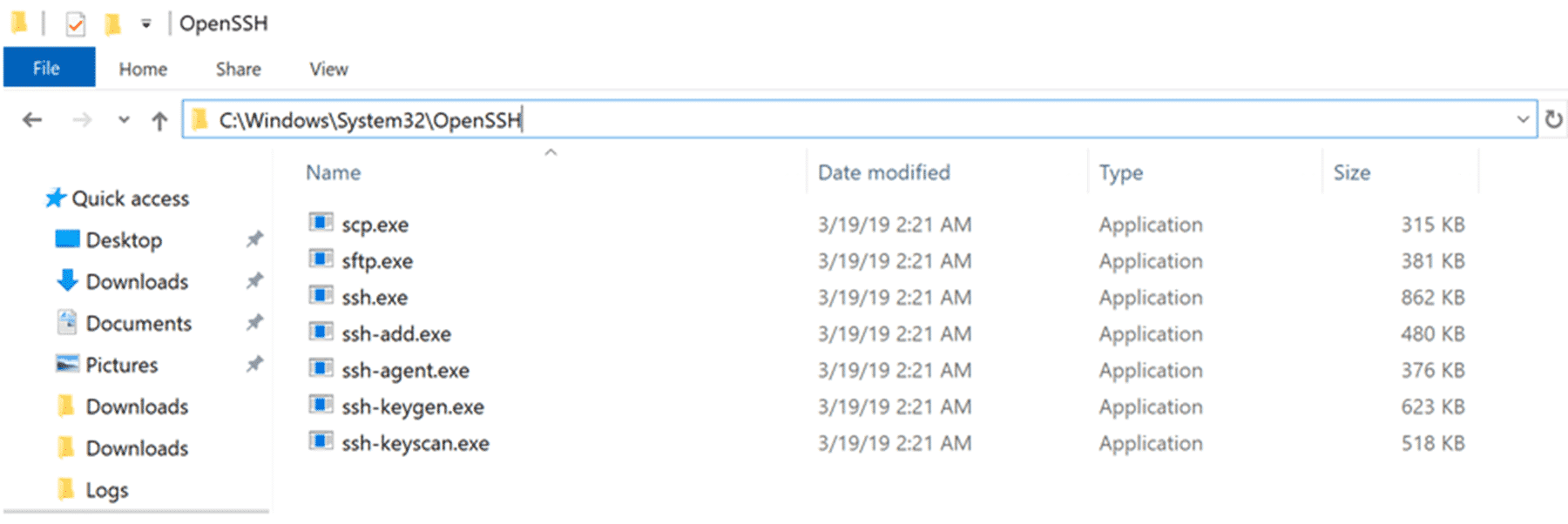Putty Putty Putty & Windows Terminal
Sam Jacobs sent over a note earlier this week to let us know that Putty has a new version available. Time stamped March 16th 2019, version 0.71 includes a ‘large number of security fixes’ and a few new features. You can read about all the technical changes in the changelog page.
The email sparked a good conversation internally at IPM about different ways we all use PuTTY since the terminal is such a staple in the IT professional’s tool bag. Everyone is familiar with it and we all use it A LOT. I use it almost everyday to access and manage both my AWS hosted Blog (this one you are reading now) and my Home Assistant instance. Of course, VMware admins know this is the first tool they fire up when an ESXi host is misbehaving. 😉
In April, I wrote about the free Solar-Putty UI from SolarWinds for managing all of your SSH connections so I thought I would update this post with another PuTTY integration that surfaced in the email thread. Jacques gave us a quick refresher on how to enable the WinSCP integration.
After configuring the location of PuTTY.exe in Preferences, …
…, you can then launch a full PuTTY terminal session either from the WinSCP Login dialog’s Manage menu
… or, once already in a WinSCP FTP/SFTP/SCP session, from the Commands menu. [Note that WinSCP is also multi-tabbed, so if your focus is on managing files on multiple targets but need occasional PuTTY terminal sessions, WinSCP can be a great choice].
Chris Hahn reminded us that if we are running Windows 10 Build 1803 or later, we don’t even need PuTTY! There is a command line SSH tool built in and enabled by default.
and last but not least, Microsoft has announced a new Windows Terminal. This will most likely become the de facto tool for me since it will have the ability to manage tabbed interfaces to SSH, PowerShell and command prompts. Being Windows native, it seems like it could be the best of ALL worlds in terms of managing remote devices. Josiah sent over the blog post announcing it.
https://devblogs.microsoft.com/commandline/introducing-windows-terminal/
Since Microsoft owns GitHub, the terminal program is open source and available for testing now.
Lots of options to get back to that green screen terminal. 😉
Happy Terminals!


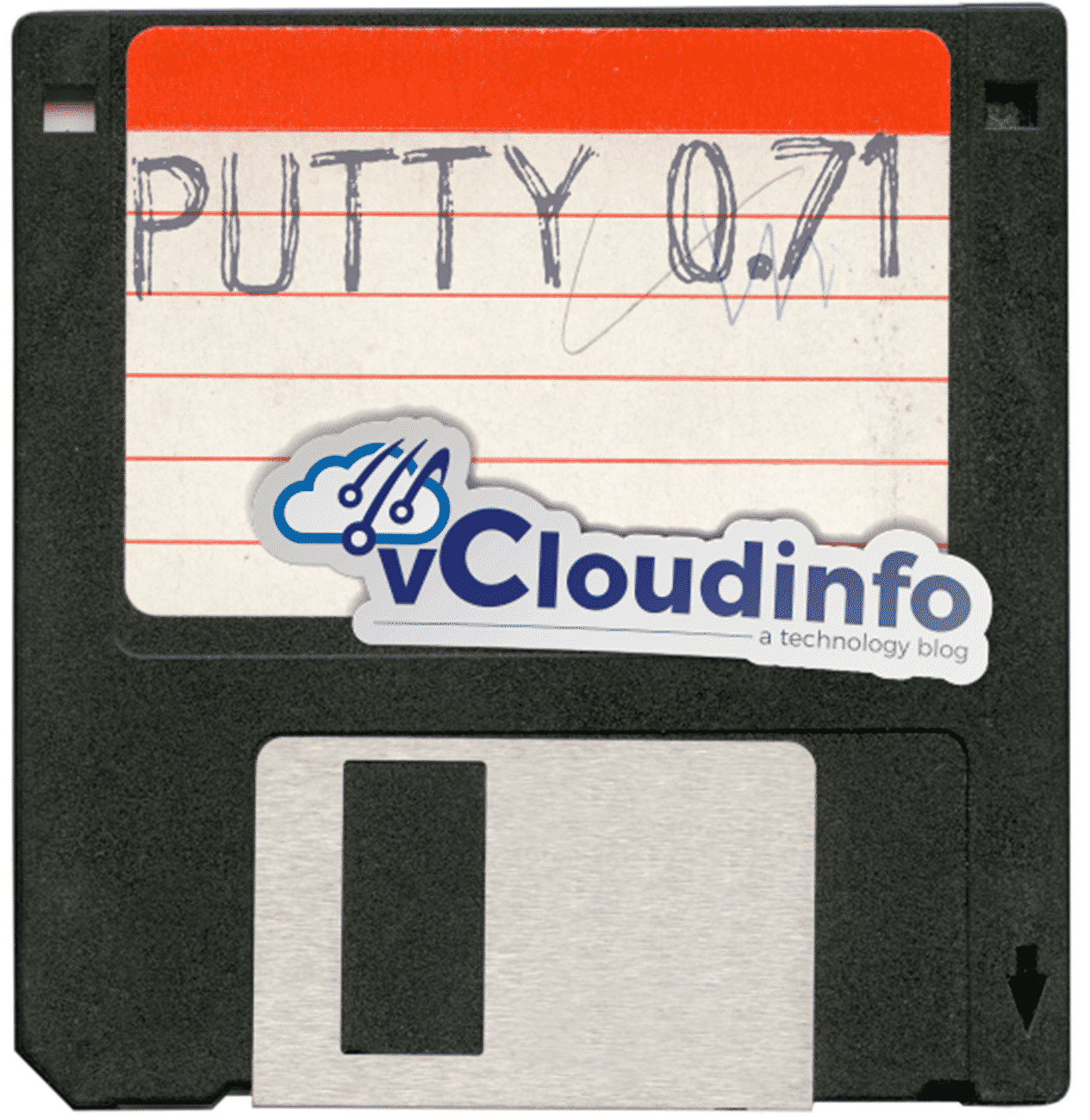
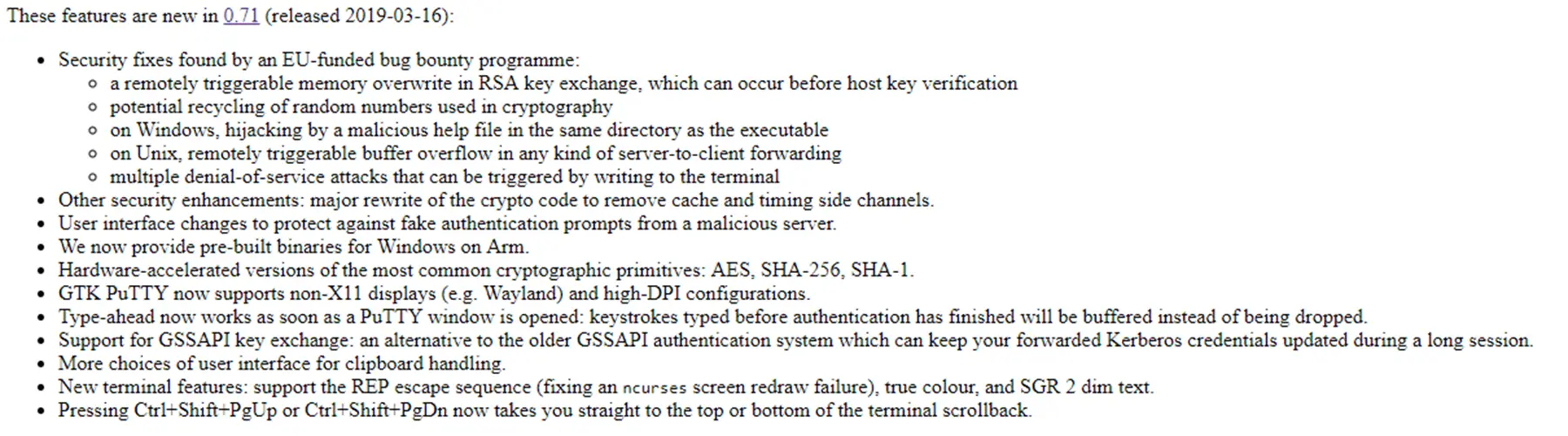
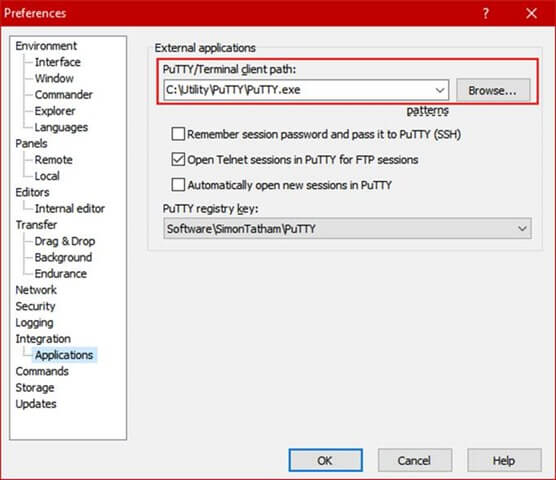
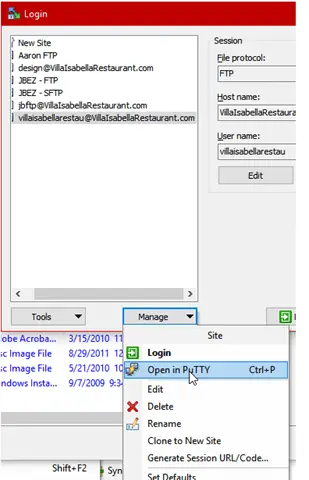
![clip_image002[6] clip_image002[6]](http://vcloudinfo.com/wp-content/uploads/2019/06/clip_image0026_thumb.jpg)