Microsoft Teams: Cannot install for all users when a VDI environment is not detected

This great little write up came from Jacques Bensimon.
Tried installing the Microsoft Teams MSI will “ALLUSER=1” on a plain W10 computer, and got this:
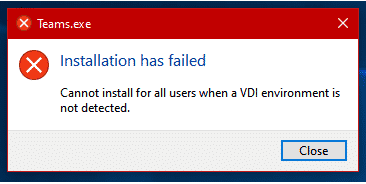
As previously mentioned, the Teams MSI has an “ALLUSER=1” option to install “machine-wide” (i.e. centrally in %ProgramFiles% rather than in the user profile), but it’s only allowed on VDI. But what’s “VDI” as far as the installer is concerned? I traced a (failed) machine-wide installation attempt on a plain Windows 10 machine (Process Monitor) and it turns out that the installation looks for either one of the following two keys, and fails soon thereafter if it doesn’t find one of them:
- HKLM\Software\Citrix\PortICA
- HKLM\Software\VMware,Inc.\VMware VDM\Agent
Strangely enough, though I may have missed it, there wasn’t an obvious Registry test for a “pure Microsoft” (no Citrix, no VMware) VDI machine – the installer might instead be using API calls to identify RDS or Windows 10 EVD machines.
In any case, I re-tested the installation after adding the above Citrix key and it was successful, all files winding up in %ProgramFiles% (I didn’t test with the VMware key, but you only need one of the keys to spoof VDI, so it doesn’t matter). Just in case its absence might break future automatic updates , I chose to keep the extra Citrix key after setup.
For reference, the Teams MSI installers can be downloaded via the following URLs (they look like they should remain valid as new versions are released – the ones I downloaded today were for 1.2.0.34161 which, based on the timestamp of the setup EXE embedded in the MSI, look to be dated 12/8/2019):
32-bit: https://teams.microsoft.com/downloads/desktopurl?env=production&plat=windows&download=true&managedInstaller=true
64-bit: https://teams.microsoft.com/downloads/desktopurl?env=production&plat=windows&download=true&managedInstaller=true&arch=x64
By the way, don’t confuse the Teams.exe installed in “%ProgramFiles%\Teams Installer” (the actual Teams installation program extracted by the MSI setup) for the one in “%ProgramFiles%\Microsoft\Teams\current”, which is the Teams program you launch.
Happy Collaborating!
–Carlo
You can follow Jacques on Twitter.
Optimizing Meetings in VMware Horizon
Is 2020 the year of VDI? Not sure but this is definitely the year of Online Meetings. Webex, Microsoft Teams and Zoom calls dominate my schedule and probably your users as well. Optimizing the experience on VDI has been the focus of many companies since March 2020. While the information is changing all the time […]

