Optimizing Meetings in VMware Horizon
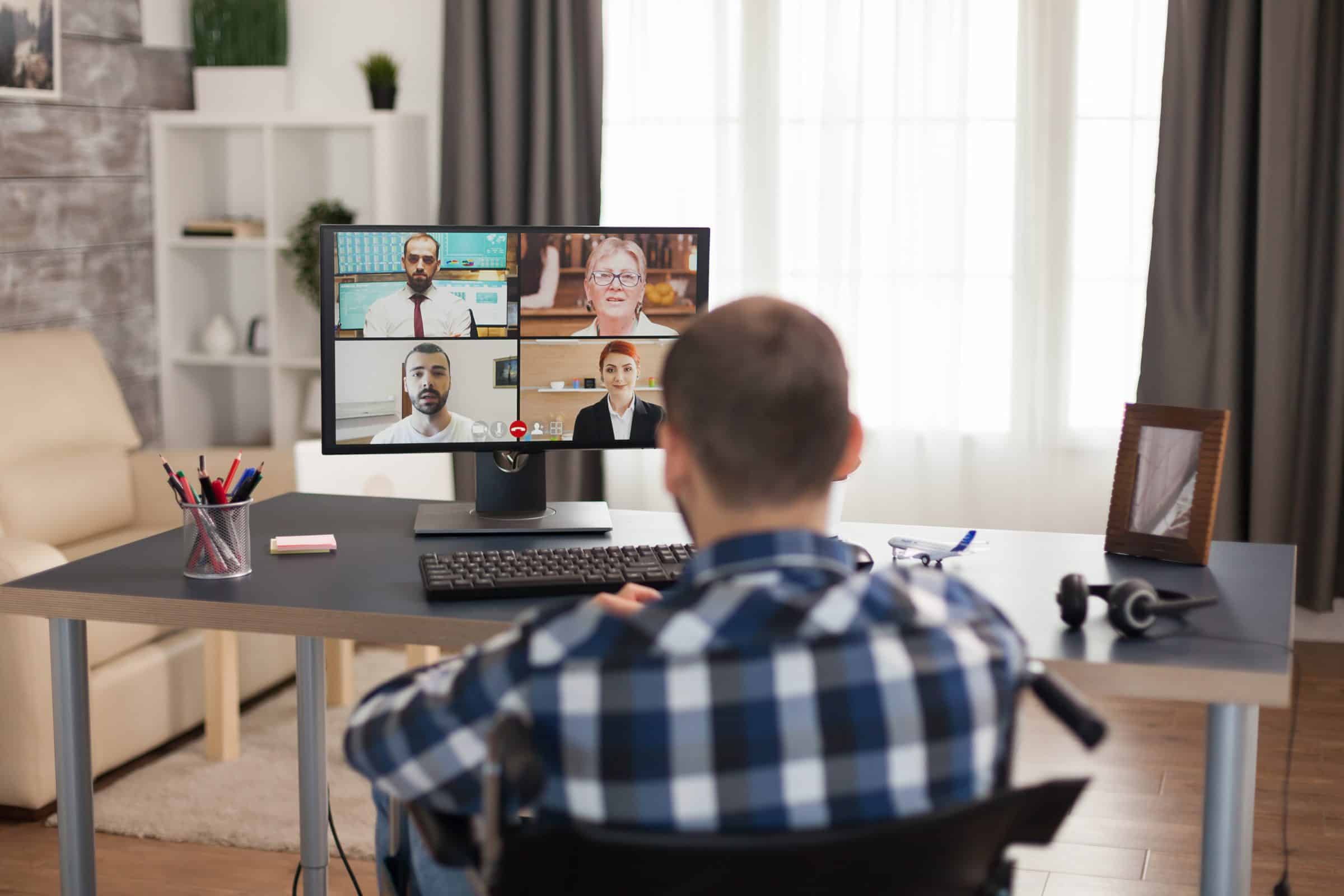
Is 2020 the year of VDI? Not sure but this is definitely the year of Online Meetings. Webex, Microsoft Teams and Zoom calls dominate my schedule and probably your users as well. Optimizing the experience on VDI has been the focus of many companies since March 2020.
While the information is changing all the time and the software itself is being released almost weekly to address Audio and Video, it seemed very scattered around the internet. I had to visit a bunch of places to get the information I needed so here it is so you don’t have to scour the internet. This is specific to VMware Horizon but most of it is applicable to Citrix Xen* as well.
The basic premise of all of these optimizations is allowing the endpoints to traverse directly to the meeting host without first going into the VDI. Audio and Video are routed directly from the endpoint using the user’s home internet connection. Reducing latency potentially and matching the experience they would have received if they had just joined the meeting from their home PC.
Microsoft Teams
In order to fully optimize Teams on Horizon, you need to be running the latest version of Horizon. Horizon 2006 on not just the server end but also on the client. On your Windows 10 VM, you need to have the Teams client installed, and then when you install the Horizon Client on the EndPoint, you need to verify that Microsoft Teams Optimization is selected.
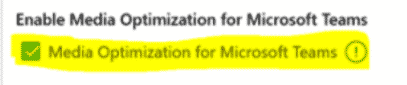
Once those pieces are in place, you will need to enable a specific Policy to utilize it. The GPO can be loaded into the local VM policy (for testing – C:\Windows\PolicyDefinitions) or into Active Directory for bulk rollouts. You can find the ADMX files in the Extra Bundle download on the Horizon 2006 page. Once loaded, you can enable it via GPEdit or AD Group Policy.
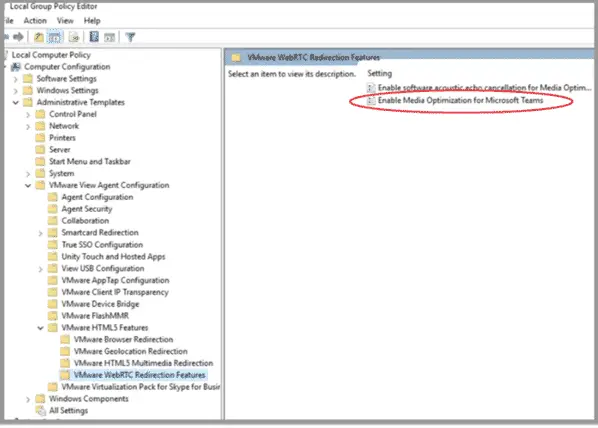
You can read more about the Microsoft Optimizations here:
https://techzone.vmware.com/resource/microsoft-teams-optimization-vmware-horizon
You can verify that optimizations are working by going to version -> about and noting VMware Media Optimized after the build version. If you don’t see that, review your configuration again.
Webex
Webex optimizations require both a client and also a media plugin for the endpoint. The client is installed on the Virtual Machine and the media plugin is installed on the endpoint. You can find both of these downloads on the Webex download section of your account.
https://[COMPANY].webex.com/webappng/sites/[COMPANY]/dashboard/download
Once on that page, scroll to the bottom to find the binaries.
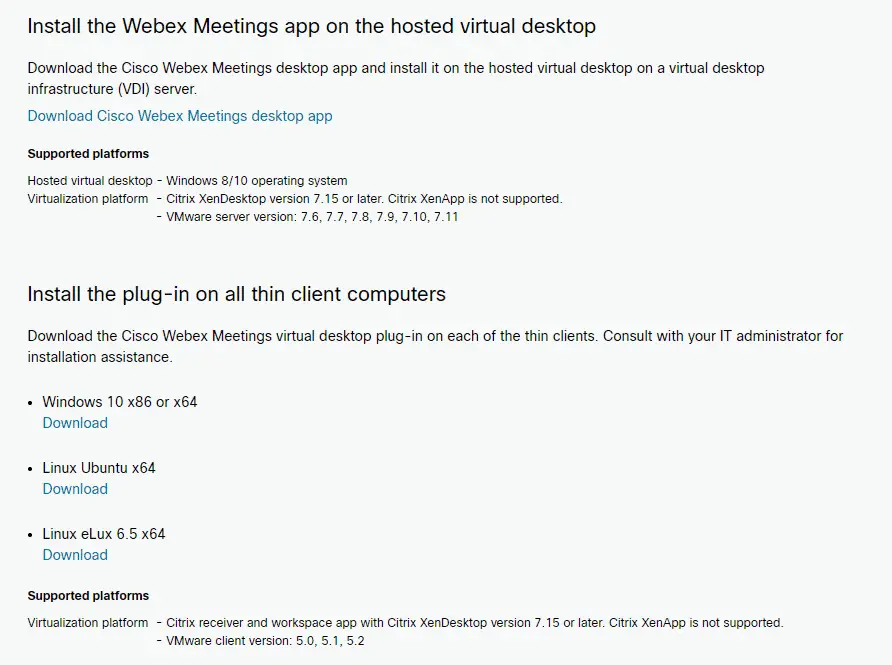
After installing both pieces, The desktop app on the Virtual Machine and the plug-in on the endpoint, you will need to enable a registry key to begin testing. This registry entry should be added to the Virtual Machine.
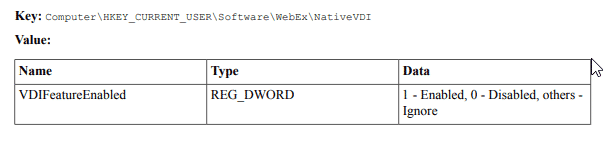
The Desktop app and Plug-in should be kept in sync in terms of versions as well. If everything is set up correctly, you can verify optimization in a meeting by seeing the word VDI in the top left corner.
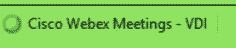
You can find the latest information here for Webex.
https://help.webex.com/en-us/nfjsqzbb/Cisco-Webex-Meetings-Virtual-Desktop-Software
Zoom Meetings
For Zoom meeting optimization, it is very similar to Webex. There is a client that needs to be installed on the VM and a Client Media Plug-in that needs to be installed on the endpoint.
You can find the information and download links here.
https://support.zoom.us/hc/en-us/articles/360031096531-Getting-Started-with-VDI
No special registry or policy needed here for testing. Zoom does have lots of additional settings you can put in the local registry though for logging and troubleshooting. To verify that you are running an optimized version, you can try to record the meeting. If you are optimized, you will only have the option to record to the cloud. No local records in an optimized meeting since you are bypassing the local VDI client.
Summary
These are the three major apps I have been working with in terms of Video Conferencing. It has been noted that normally Blast does a great job optimizing video and audio but if you need to take it up a level, these offload strategies seem to work really well. Hopefully having all of this information in a concise place is helpful.
Enjoy your Virtual Happy Hours!
– Carlo

