How to Implement Outlook Cached Mode with FSLogix profiles

If you’re among the many who’ve jumped on the FSLogix bandwagon to manage user profiles in your Microsoft WVD, Citrix CVAD, etc. VDI environments or elsewhere, you’ll likely have come across this FSLogix (not-really-a-)policy setting, “Set Outlook cached mode on successful container attach”.
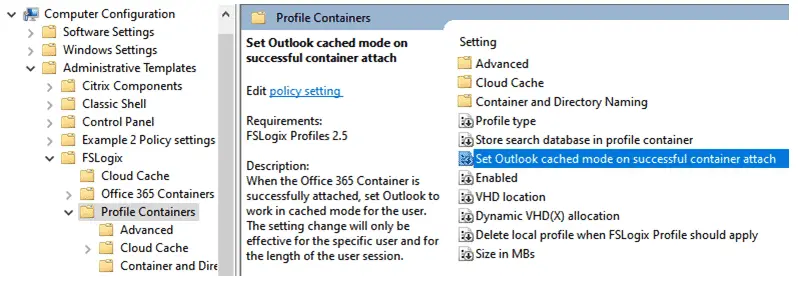
Makes perfect sense: let FSLogix decide whether Outlook uses cached mode vs. online mode depending on whether or not a profile container was successfully created or reattached at logon, thus avoiding the creation of a mailbox cache for users excluded from FSLogix profile handling or for any user whose profile container failed to attach for any reason at logon. So you just enable this policy and you’re all set, right? Not exactly!
Despite this policy setting’s name and its promising description, it does not “set Outlook cached mode” but rather performs a little FSLogix kung fu (explained below) that results in cached mode being enforced, assuming the following steps have first been taken:
Step 1 – Enable cached mode for everyone
Since FSLogix won’t do it for you, it’s up to you to enable Cached Exchange Mode for your users, typically via the relevant Outlook policies “Use Cached Exchange Mode for new and existing Outlook profiles” and “Cached Exchange Mode Sync Settings” (to set the desired sync period). But now everybody gets cached mode in all logon sessions?? Not quite, see step 2.
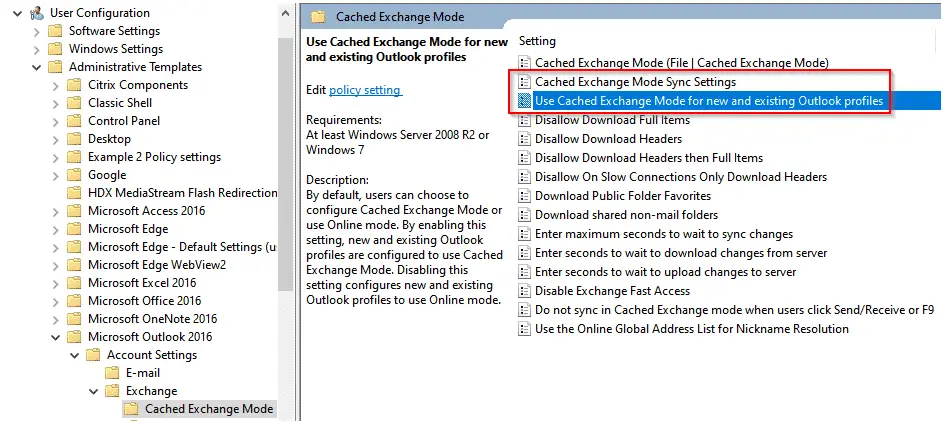
Step 2 – Add the Registry Value
You now must also manually set an (undocumented) Outlook machine policy Registry entry (not exposed by any policy template) on all your session hosts to override the above user policies and force online mode:
KEY: HKLM\Software\Policies\Microsoft\office\16.0\Outlook\OST
Value: NoOST = (REG_DWORD) 2
** change 16.0 as needed to concord with your Office version
Wait, so now nobody gets cached mode in any session?? Not quite, see step 3.
Step 3 – Enable the policy to filter the users
And this is where the previously alluded to FSLogix “Set Outlook cached mode on successful container attach” machine policy comes in: once set, it causes FSLogix to use its “app masking” trickery to make the above NoOST entry appear to be set to 0 in any session in which a profile container was successfully attached, allowing the Outlook cached mode policies in step 1 to take effect — pretty cool!. You may consider that a more accurate (though ugly) description of this FSLogix setting would therefore have been “Override machine-wide Outlook forced online mode policy on successful container attach”.
Hope this helps!
Later.
JB
Follow Jacques Bensimon on Twitter @JacqBens for more great Windows insights and tricks.

